If you have not submitted a COI report in RASS and need to, you will receive an email requesting that you complete it. You can either follow the link to your COI report from the email, your RASS task list, or navigate to your COI report from the COI menu by choosing COI Report.
Tip: If you previously submitted a COI Report in RASS and it is time to re-submit your annual COI report, refer to the Submit your COI Report Annually guide.
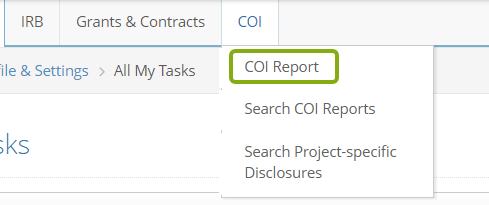
The RASS-COI Report includes the following sections Initial Questions, Outside Activity, Equity Interest, Intellectual Property Interest, and Travel. You will be asked whether you have anything to report for each section. If you answer Yes, you will need to provide additional information. Once your report is complete, you will provide your attestation and submit it for review.
Most of the information you are asked for should be familiar to you. The following procedure provides guidance for filling out the report in RASS. As you are filling out your report, you can ask for help from the COI team by contacting coi@cornell.edu.
Contents
Enter Details for the First Time
The first time you are filling out your COI report in RASS, you need to answer whether you have anything to report for each section. Use the Panel shortcuts section at the left to quickly jump from section to section of the report.
- In the Initial Questions section, you will be asked about your participation in Cornell Research. Respond to the question by selecting Yes or No.
- Note: RASS-COI will automatically answer Yes for this question if you are listed as a key person on at least one sponsored project or non-financial agreement, or as a research team member on an IRB protocol.

- For each section (Outside Activity, Equity Interest, Intellectual Property, and Travel) answer No if you do not have anything to report or Yes if you have an interest to report for that section.
- Click Add to provide the details about yours or your family member’s interests.
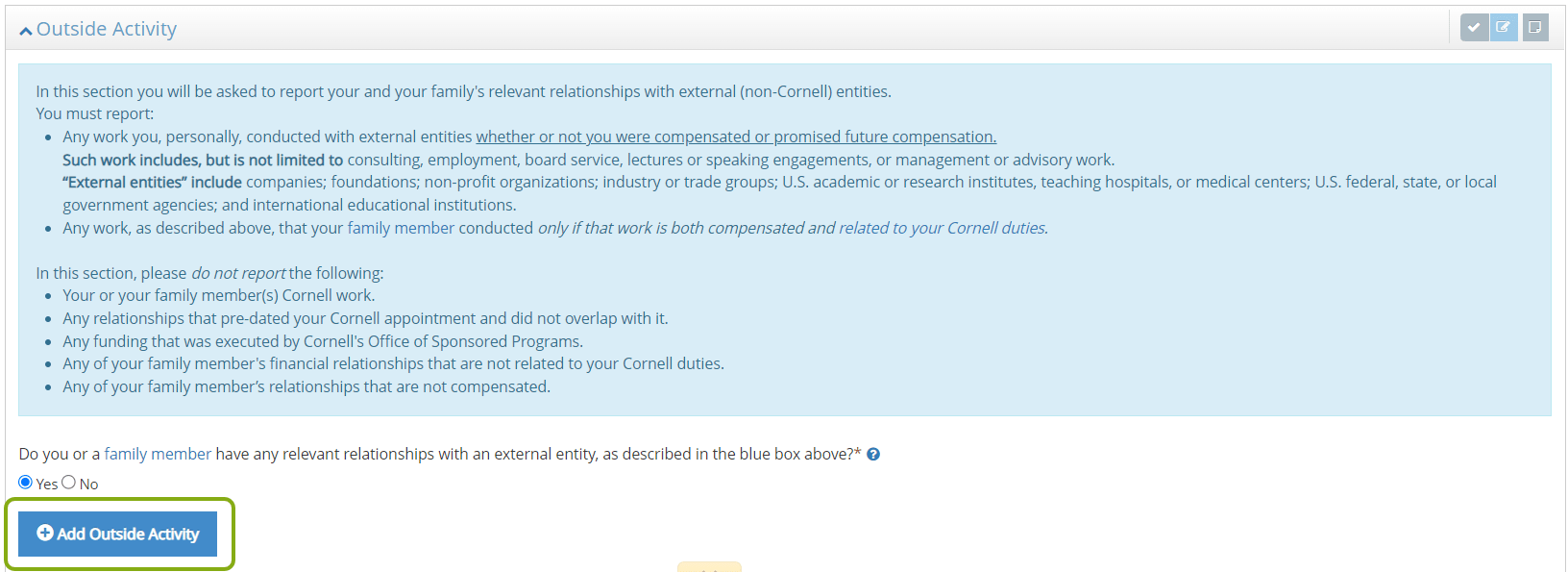
- As you are filling out the information in the interest window, the fields with a red * must be completed to save. If you miss a field, RASS will let you know to complete it.
- Once you have completed the required information, click Save or Save and Add Another to add other types of interests for this external entity.
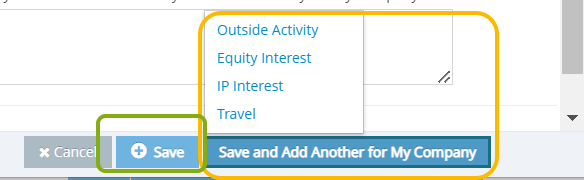
- Upon saving, your interest will be added to a table within this section.
Edit or Update Your Details
You can make changes to the table of entries you’ve completed at any time. (This is how you’ll edit your COI report on a rolling basis–any time you need to make a change, just edit the table.)
- If you have additional interests to report, click Add and repeat these steps.

- If you added an interest in error, click the … under Action and choose Delete to remove the interest.
- If you need to edit the details of your interest, click the … under Action and choose Edit.

Provide Your Attestation
- In the Attestation section, you will be asked to attest to the completeness and accuracy of your COI report prior to submitting it for review.
Read the statement and then click the checkbox to provide your attestation.
Submit Your COI Report
- To verify that you have completed the required fields, click Check Validations.
- If you are ready to submit your COI report, click Submit for Approval.

Your COI report has now been submitted. You will be notified via email and a task within RASS if there are any questions or modifications required during the review.
