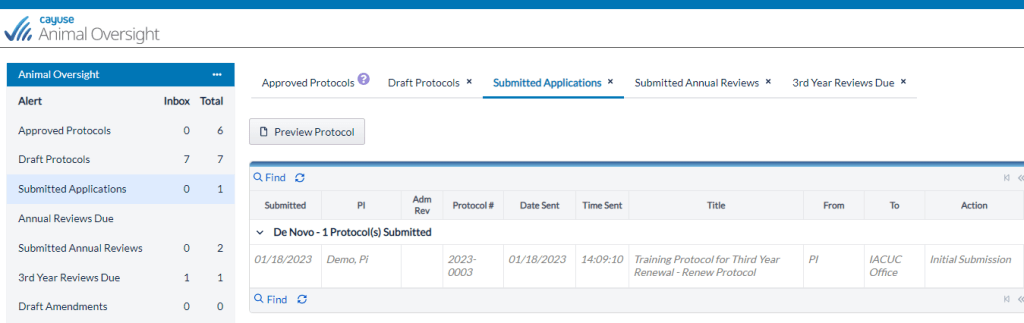From the left IACUC menu, click on 3rd Year Reviews Due. Then click on the Protocol Number.
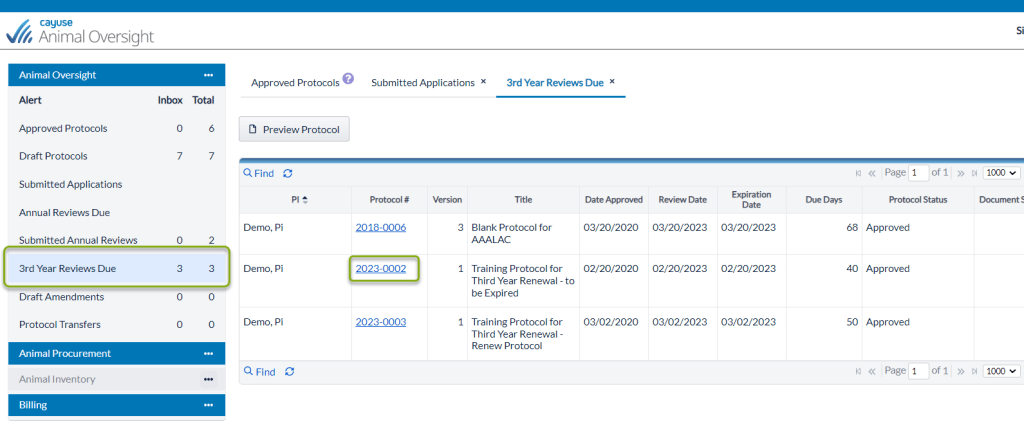
Enter a progress report.
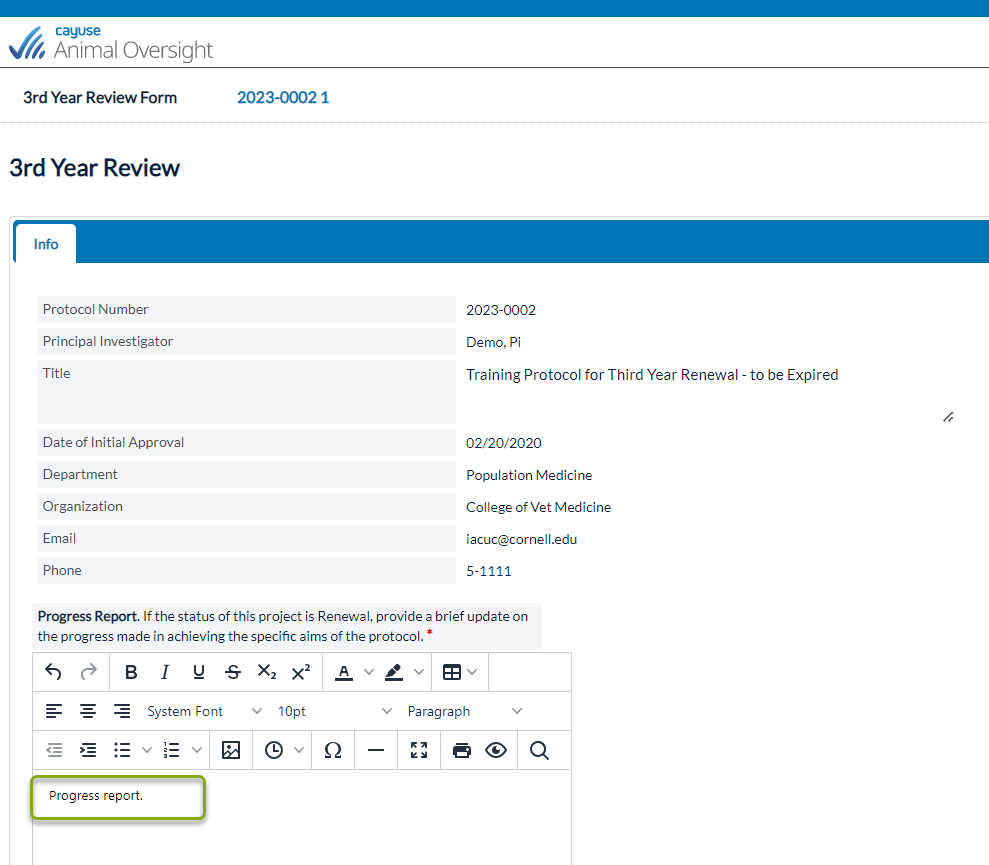
To expire the protocol, select Lapse upon expiration, select the applicable disposition of animals, then select Save changes.
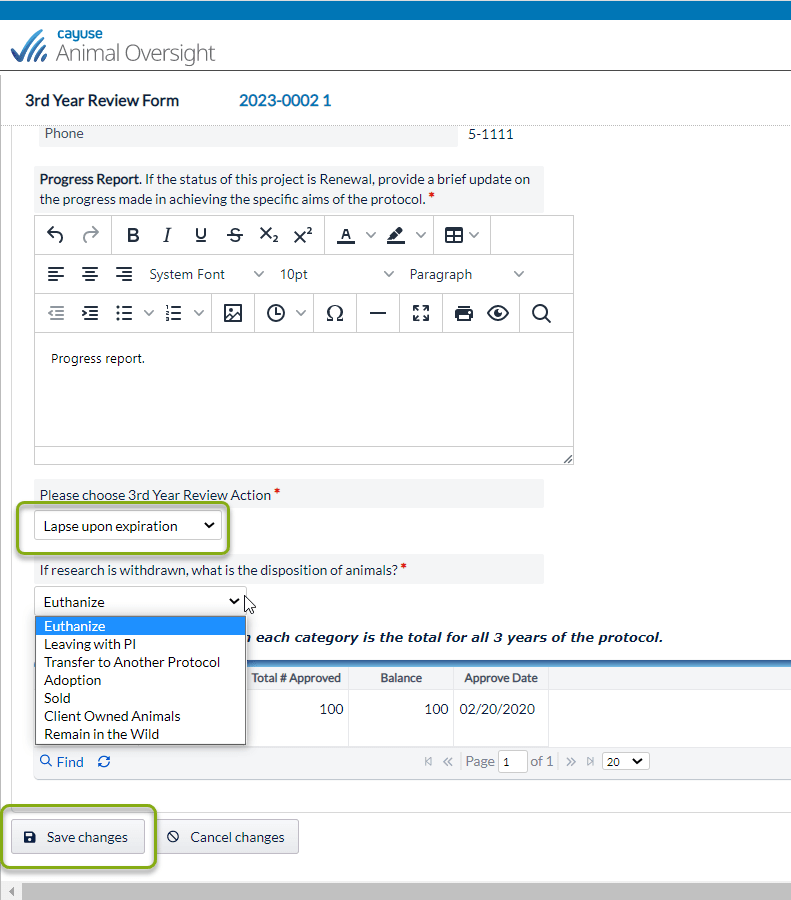
Then select Submit to IACUC.
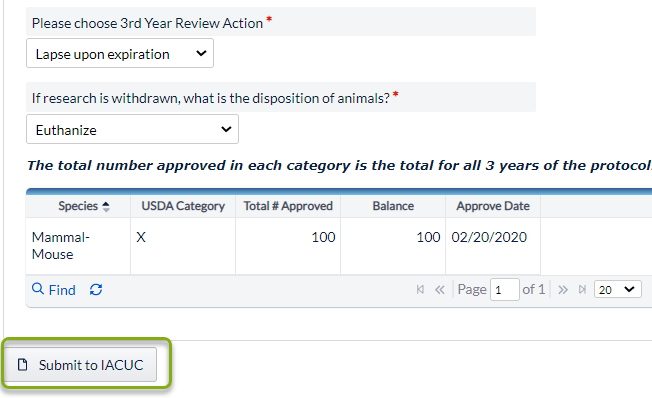
To renew the protocol, enter a Progress report, select Protocol will be renewed then select Save changes.
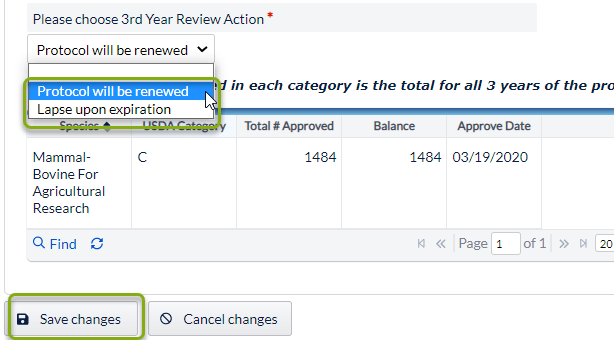
Then select Start 3rd Year Review.
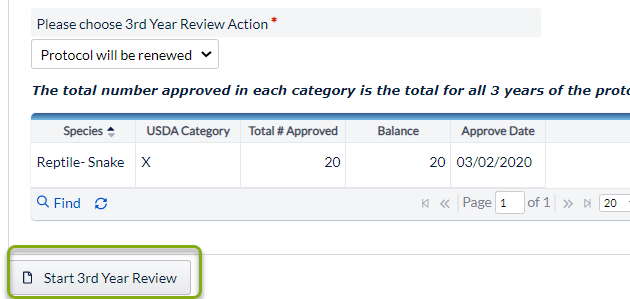
NOTE: Once you select the Start 3rd Year Review button, the protocol is no longer in the 3rd Year Reviews Due section of the left menu but can now be found in the Draft Protocols section on the left menu.
The protocol will open in edit mode. Every section of the protocol must be opened and reviewed in Cayuse; making changes where appropriate, and confirming no changes are required in other sections. You’ll know you’re done and the protocol is ready to submit when all sections in the left column have the green box with a checkmark.

In sections with text box fields, click inside one section of that page (in the example below the Title field was selected). The menu on the left turns grey, indicating you are in edit mode within that page. Review the information and make any relevant changes. At the bottom of the section select Save changes to save the page (with or without changes).
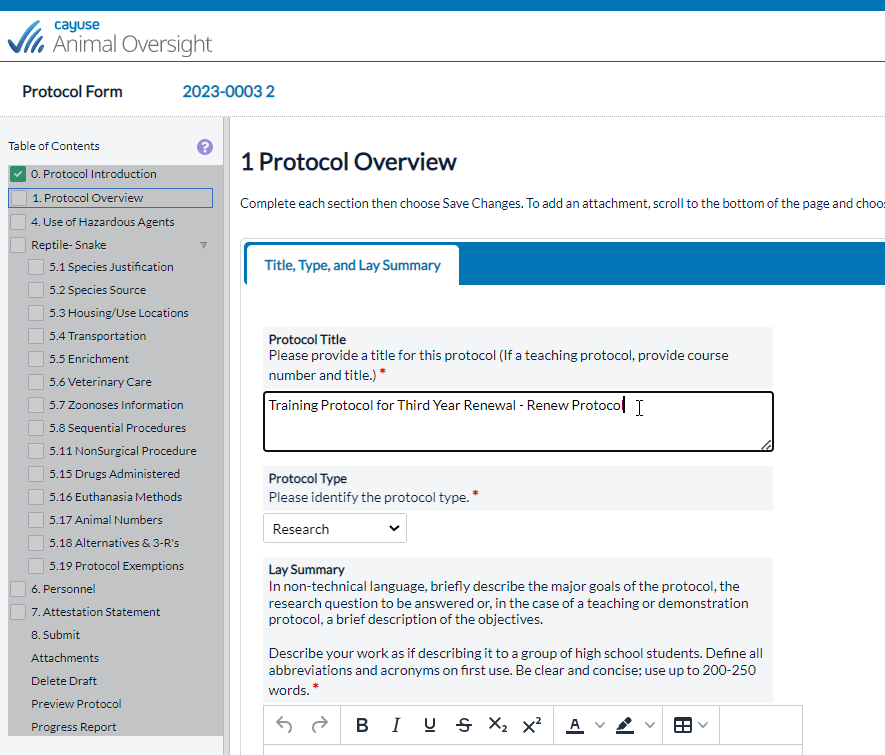
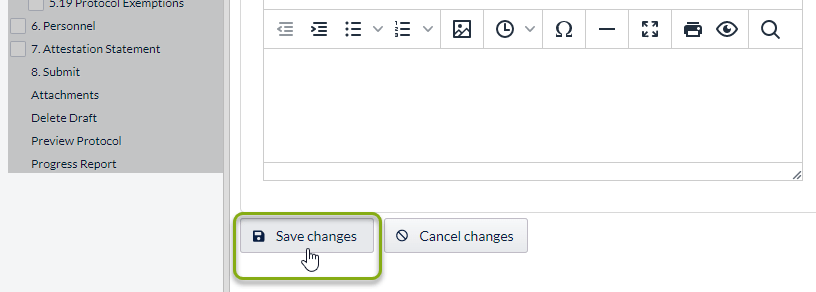
Once Save changes is selected, the menu on the left is no longer grey, and the green box with a checkmark is displayed for that section.
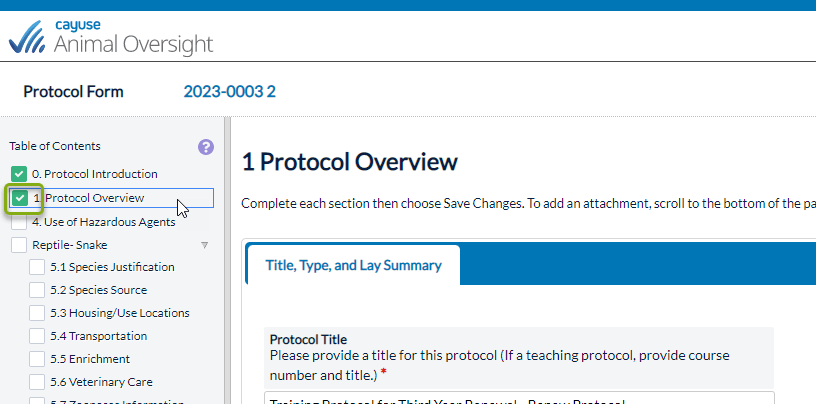
In sections with radio button fields (for example, Section 4, Use of Hazardous Agents), toggle one answer to the incorrect answer then back to the correct answer to be able to save the “changes” and proceed. Notice the menu turns grey once you toggled the Yes/No to and from Yes.
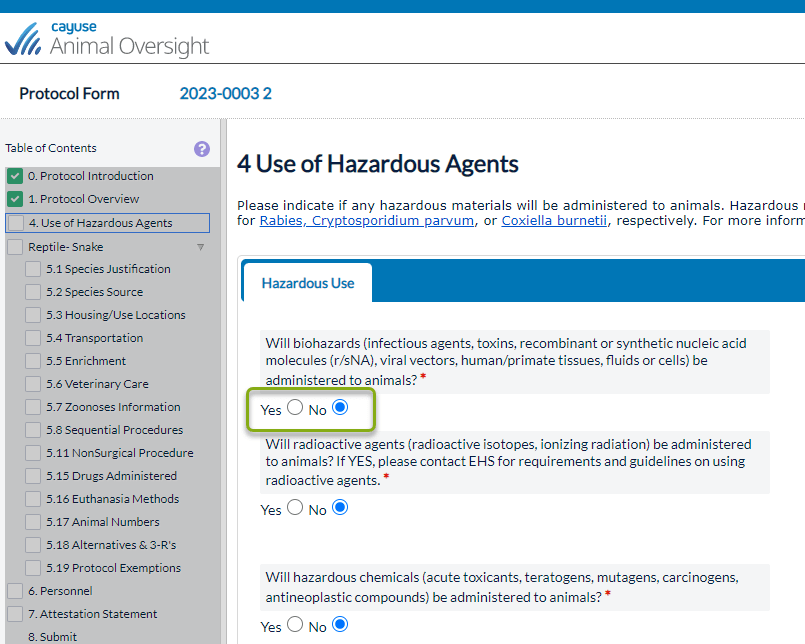
Scroll to the bottom and select Save changes to get the green check and the left menu will no longer be grey.
In sections with a data table (Sections 5.3, Housing/Use Locations; 5.9, Animal Restraint; 5.11, Non-Surgical Procedure; 5.12, Surgical Procedures; 5.14, Hazardous Agents; 5.15, Drugs Administered; 5.16, Euthanasia Methods; 6, Personnel), select, open, and review the full information for each row of the table.
Highlight one row and select Edit Procedure (or Edit Substance or Edit Restraint, etc.).
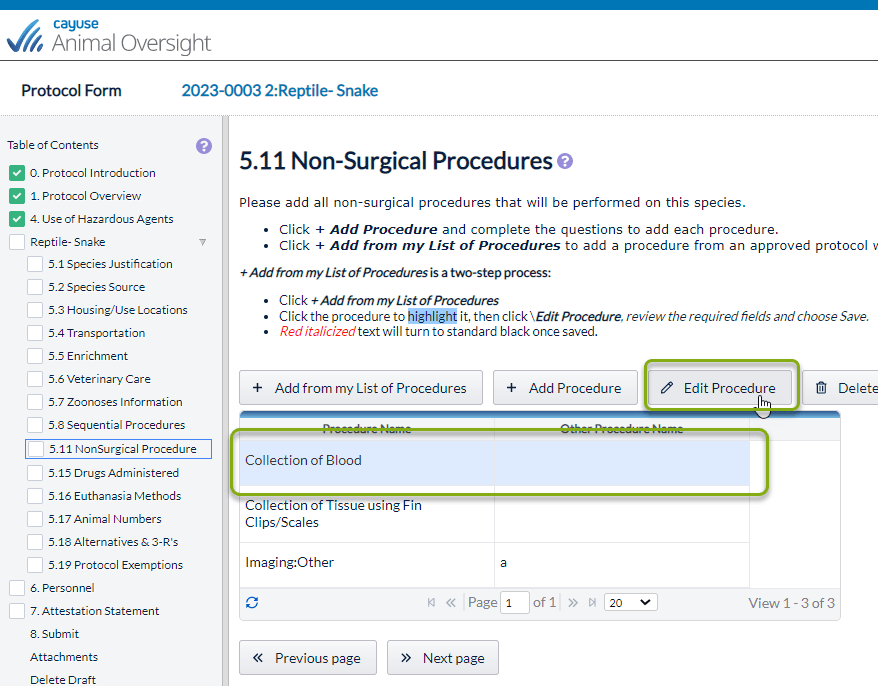
Review the information for accuracy, update as necessary, scroll to the bottom of the page, then select Save changes.

Repeat for each row of the table to ensure all information is correct and to get the green check in the left menu for that section.
To add a new row to any section with a data table, select the button above the appropriate table that states + Add Procedure, +Add Restraint, Add Procedure Location/Housing Facility, etc.
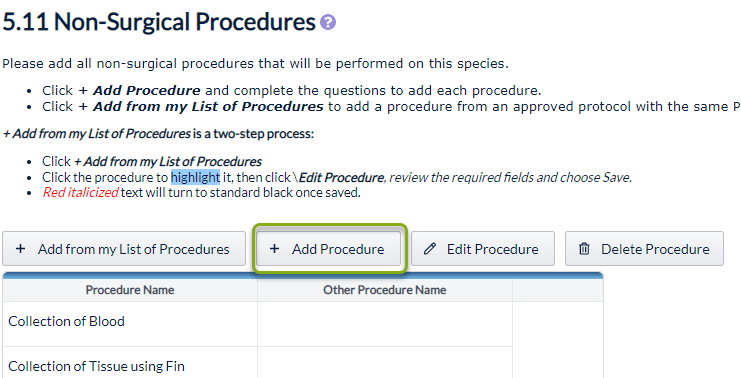
To delete a procedure, substance, person, etc. from any section with a data table, select the appropriate row in the table (the row will turn blue), then select the +Delete Surgery, +Delete Procedure, etc. button above the appropriate table.

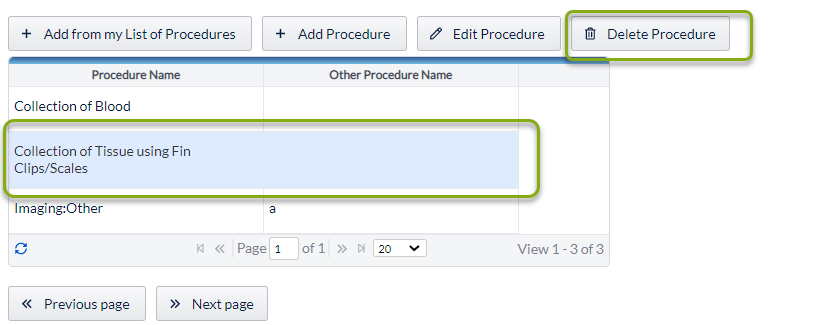
Answer yes to the warning asking if you’re sure you want to delete the indicated record, and the highlighted row will be deleted.
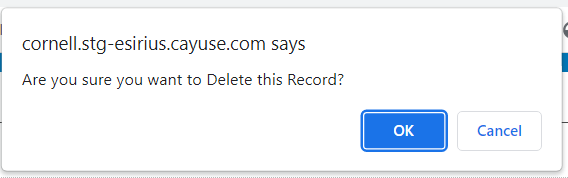
To add or delete an entirely new species or section of the protocol, select Section 0, Protocol Introduction from the left menu.
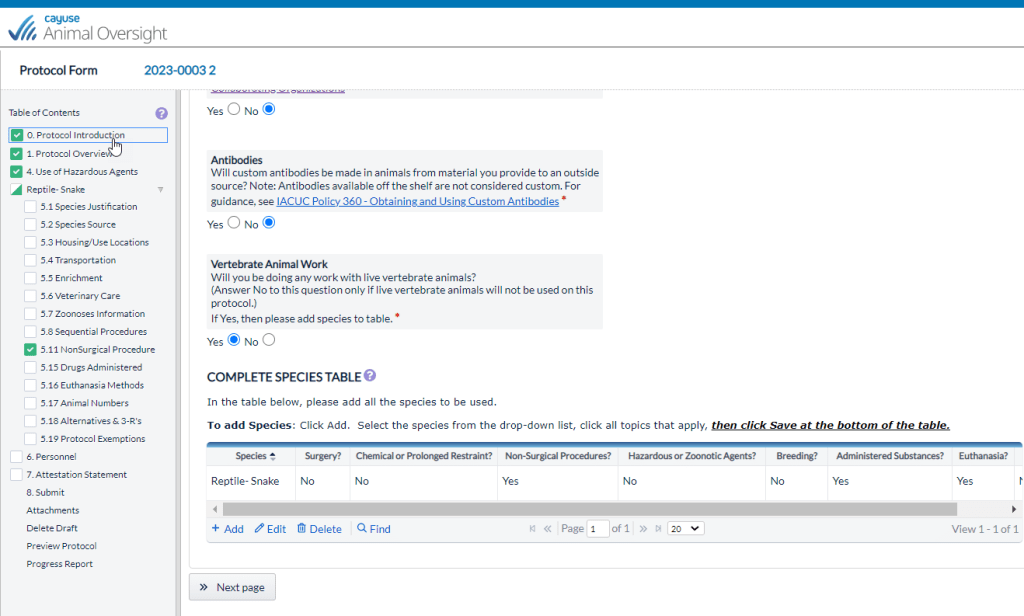
To add an entire new species, select the blue +Add button.
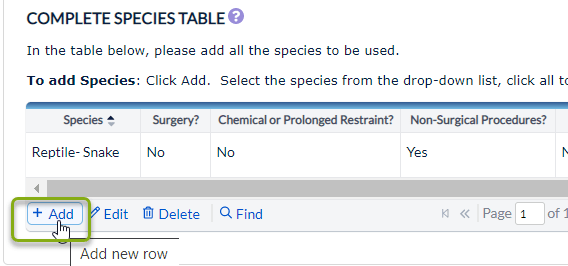
Select the appropriate species from the drop–down list, and place a check in each protocol section that pertains to that species (Surgery?, Chemical or Prolonged Restraint?, etc.) then select Save, then Save changes.
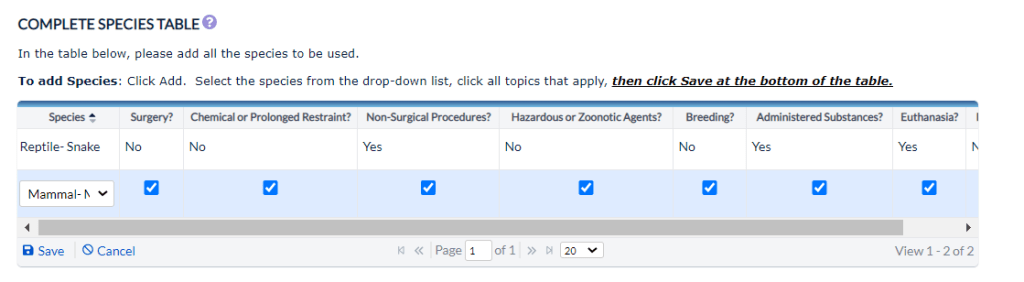
Notice that new sections opened in your protocol for the new species according to the activities you selected in section 0.
Enter all relevant information in each section for the new species.

If an entire section needs to be added to or deleted from the protocol (for example, to add or delete all surgeries or to add or delete euthanasia), select Section 0, Protocol Introduction from the left menu. Scroll down to the Species Table and highlight the correct species row (it will turn blue), then select Edit.

Select or deselect the appropriate checkbox to add or delete that section of the protocol then select Save then Save changes.
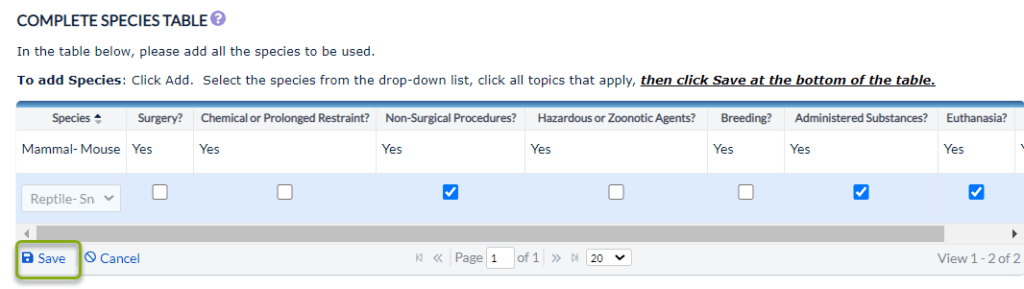
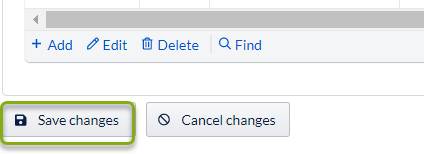
The last section that should be reviewed is the Personnel section. For any newly added procedures, substances, species, etc, the personnel participating in each procedure, handling each substance, species, etc. must be identified in the Personnel Activities tab for each person listed on the protocol.
When all sections have a green check displayed, select the Submit Protocol button in the Submit page.
NOTE: ONLY the PI can submit the protocol to the IACUC office in Cayuse.

The protocol no longer shows in your Draft Protocols, but is now in the Submitted Applications section of Cayuse.