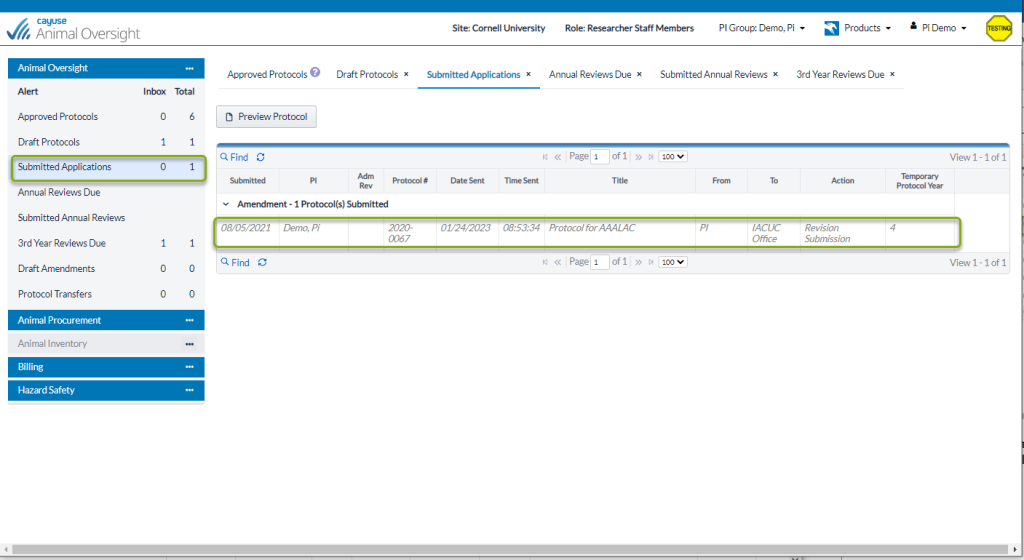All of your approved protocols that are available for amendment will be located under the Approved Protocols section on the left menu. Once you have selected Approved Protocols, highlight the protocol you wish to amend. Then select the Start an Amendment button.
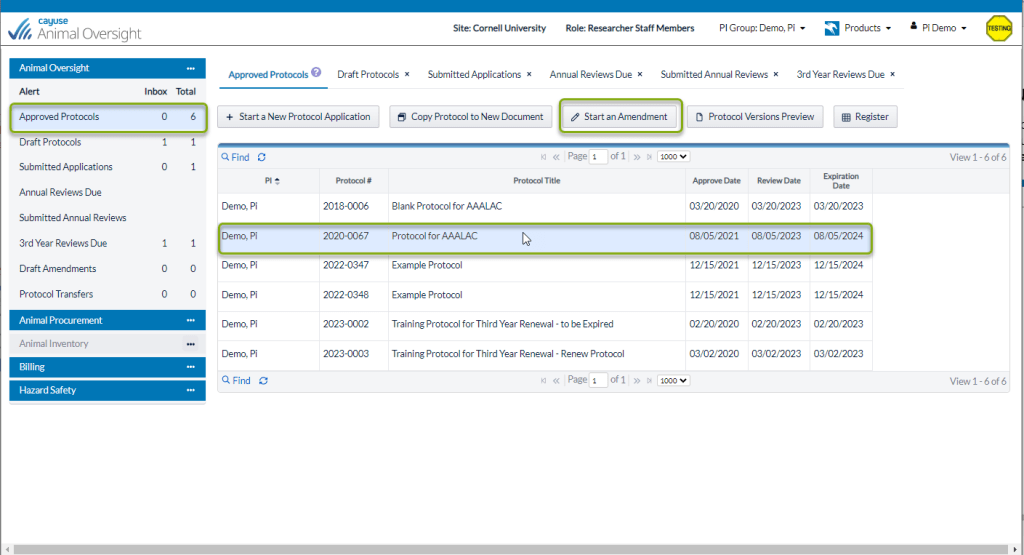
If the protocol you are trying to amend is due for a 3rd year renewal, you will not be able to amend it and you will receive an error message. You can find your protocol due for 3rd year renewal under 3rd Year Reviews Due.

Additionally, you can only have a single amendment in process for a protocol. You will receive an error message, similar to the one above, stated that “An amendment already in progress for this protocol!”. You can find your unapproved amendment in the Draft Amendments or Submitted Applications section.
The Start a New Amendment screen opens and you will be asked to enter a reason for the change. Once you have entered the reason, select the Amend Protocol button.

Now that the protocol is open, you have the ability to select any section you wish to amend from the left menu Table of Contents. Simply select the section and then enter your additions and/or changes. A pencil icon will appear in the left column next to the section you have amended, once you save your changes.
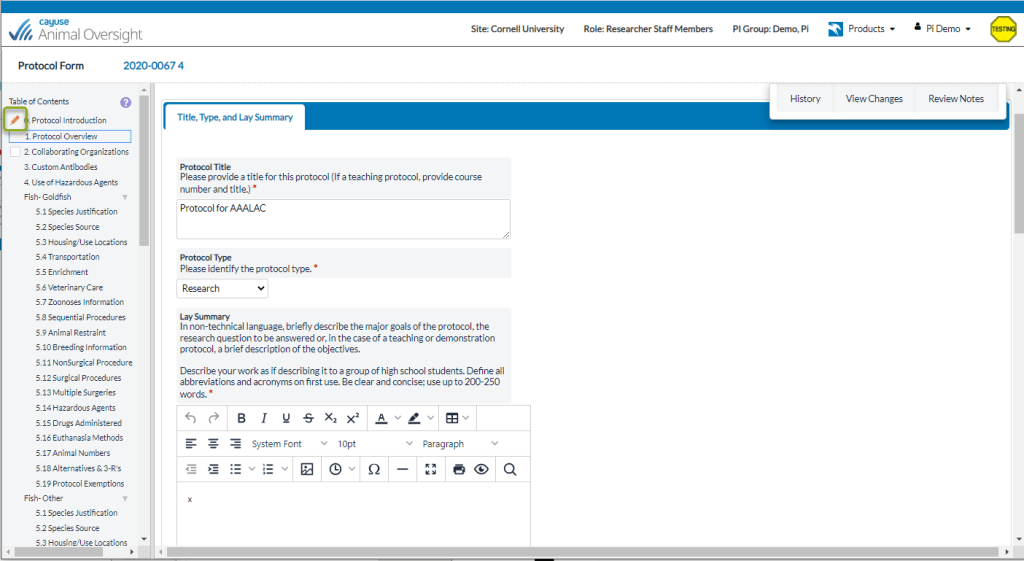
To add a surgical procedure, restraint, nonsurgical procedure, hazardous agent, breeding, administered substance, or euthanasia to a protocol which does NOT already have a surgical procedure, restraint, nonsurgical procedure, hazardous agent, breeding, administered substance or euthanasia already describe on the protocol, OR to delete ALL surgical procedures, restraints, nonsurgical procedures, hazardous agents, breeding, administered substances, or euthanasia for a given species:
Go to section 0 of the protocol, highlight the species you wish to amend, and select the Edit button under the Species Table.

Similarly, if you wish to add or delete an entire species from the protocol, select the Add or Delete button.
Edit the section(s) you need to add or delete by selecting or de-selecting the appropriate box(es).
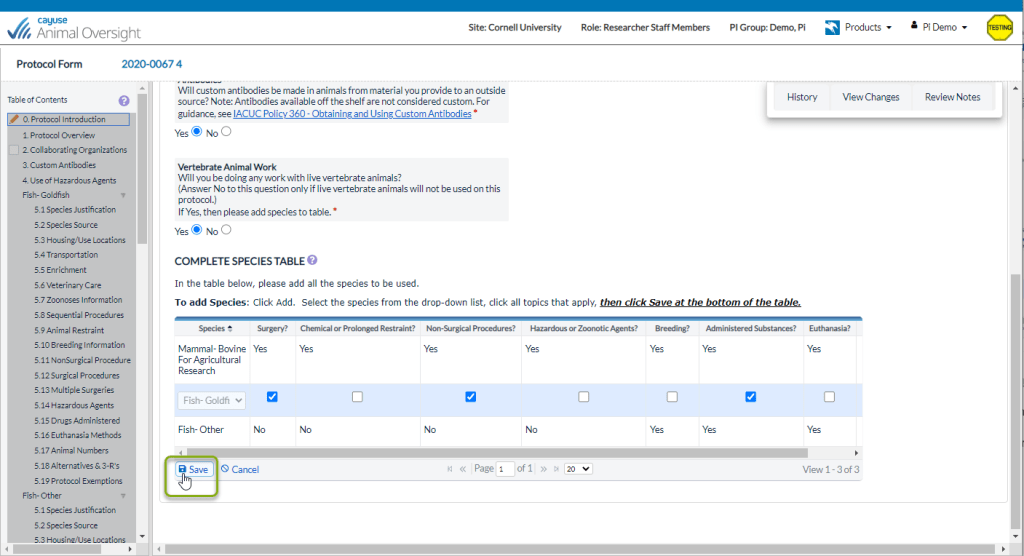
You will need to select Save under the Species Table to approve these changes to the table (see above). However, you will then also need to select Save Changes to save these changes to section 0 of the protocol (see below). You will not be able to edit another section until you have selected Save Changes.
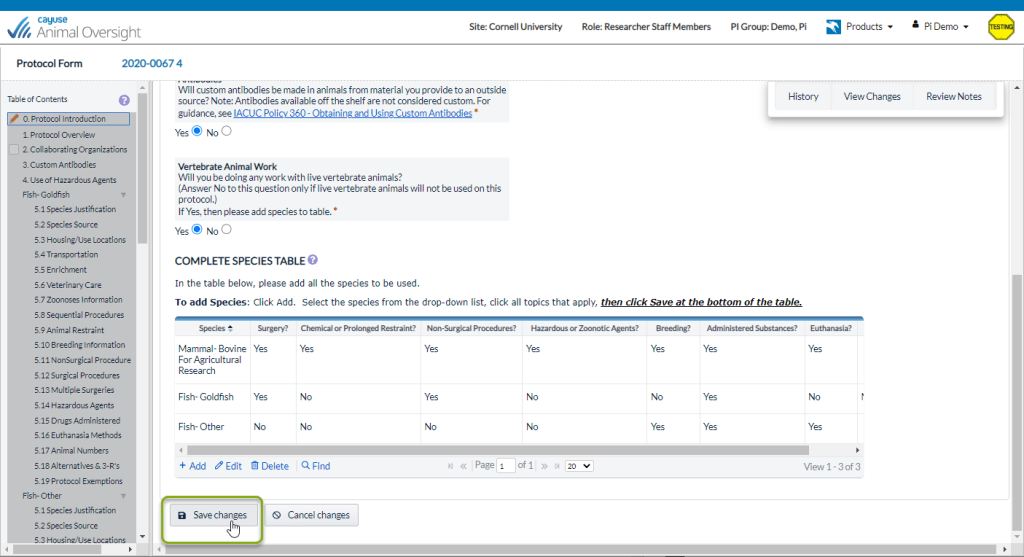
Sections in the left menu Table of Contents that have a white square next to them indicate that they are missing information and need to be completed. You will not be able to submit your amendment until changes are made in these sections. In this example, more information is needed in section 2: Collaborating Organizations.
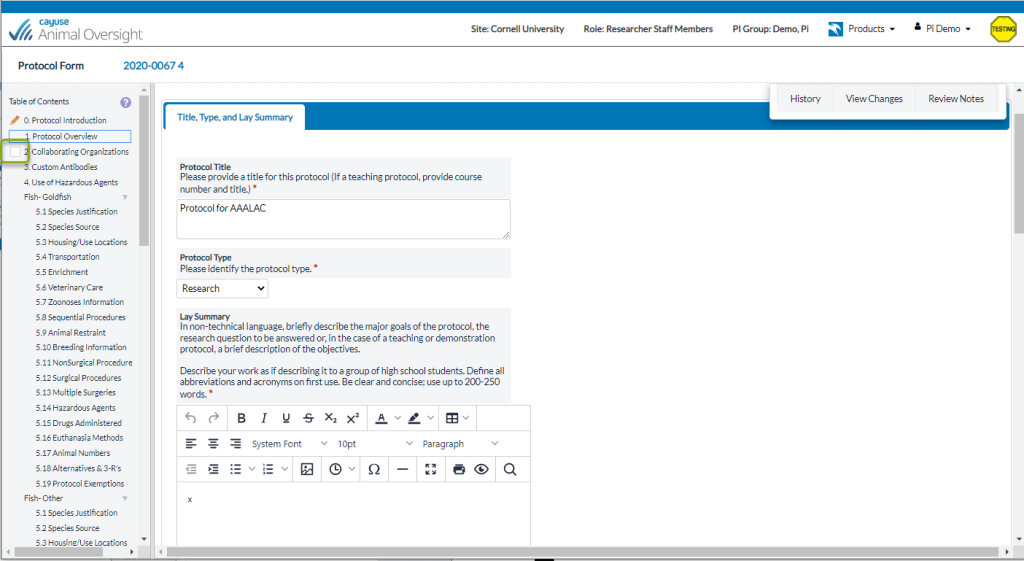
After you have made all the required and desired changes, select Submit on the left menu Table of Contents. Then select the Submit Protocol button. NOTE: Only the PI has the ability to submit applications to the IACUC Office.

The protocol will still display in Approved Protocols, because the original protocol is still approved. This approved version will NOT contain the requested changes until the amendment is approved.
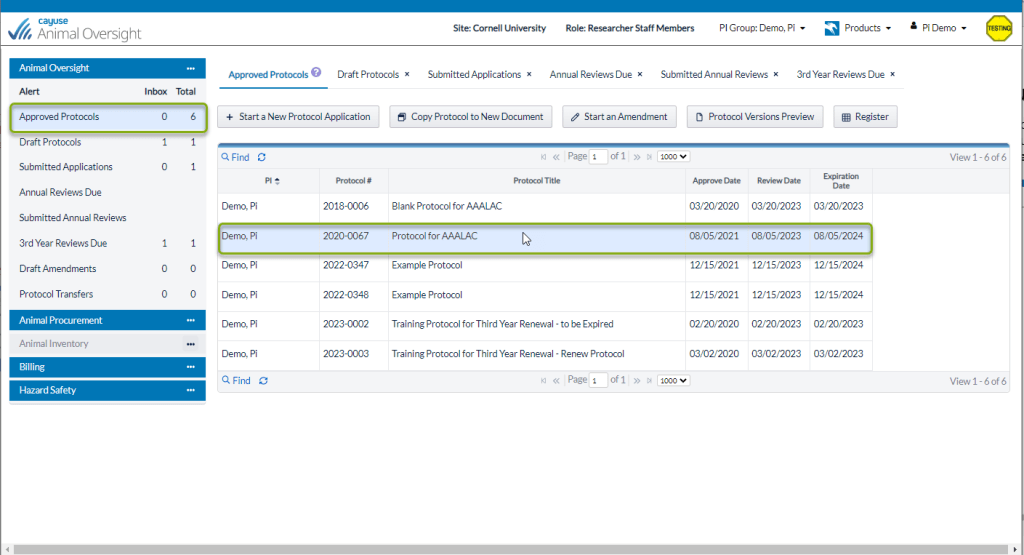
The unapproved amendment will display in Submitted Applications. It will appear as grey italicized text because it was successfully submitted to the IACUC office.