Your COI report needs to be submitted annually.
In the past, Cornell used an annual COI reporting cycle. Everyone completed a COI report at the same time. Even if you had updated your COI report that year, you were still required to report again during the annual cycle. Cornell is now using a “rolling cycle.” This means that you only need to update your COI report once each year. If you update your COI report at any time throughout the year, the due date for your next report will be reset, and you won’t be required to report again for another year. For example: you complete a COI report in January and then update it in March, your next update is not required until the following March.
You will receive a task to update your COI report with a due date 365 days from the last time it was submitted. To update your report, you can either click on the task, click the link in the email or navigate to your COI Report from the COI menu in RASS.
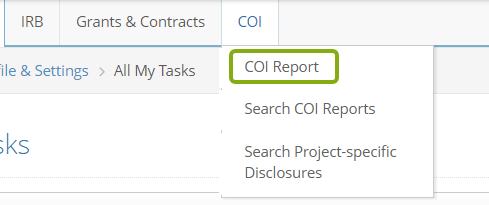
If navigating to your COI Report from the RASS menu, go to Modify COI Report and click Modify to start the submission process.
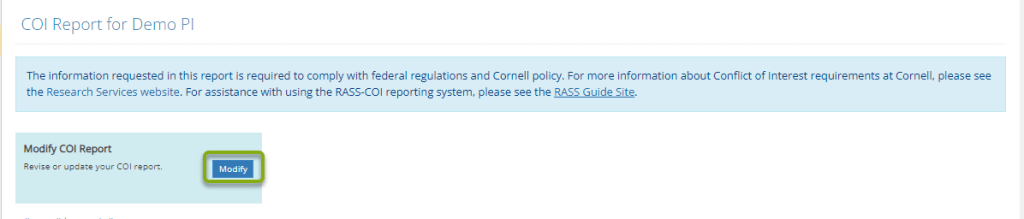
Contents
Resubmit your COI report (no updates needed)
If there haven’t been any changes to your outside activities or financial interests since your COI report was last submitted, follow these steps to confirm and resubmit:
- Confirm that the information on your COI report is complete and accurate.
- Once you’ve confirmed the information on your COI report, go to the Attestation panel by scrolling down or using the Panel shortcuts section at the left to quickly jump to that section of the report.
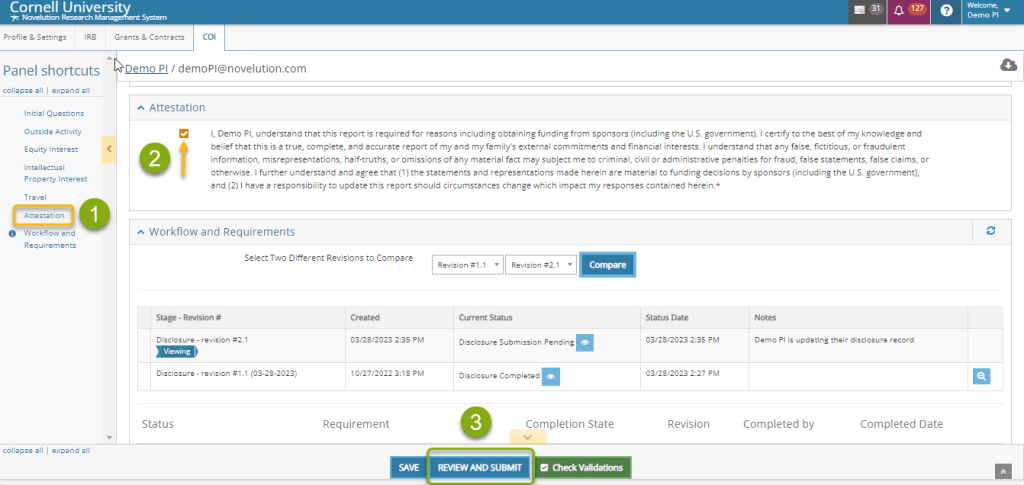
- In the Attestation section, you will be asked to attest to the completeness and accuracy of your disclosure prior to submitting it for review.
- Read the statement and then click the checkbox to provide your attestation.
- To verify that you have completed the required fields, click the Check Validations
- If you are ready to submit your COI report, click Review and Submit.

- A version comparison will appear, with the most recent revision in the right column and the previous revision in the left column. If no changes have been made, no changes will be displayed.
- Click Confirm and Submit to complete the submission.
- Your COI report has now been submitted. You will be notified via email and a task within RASS if there are any questions or modifications required during the review process.
Update and Resubmit your COI report
- Review the previously reported interests on your COI report to:
- Determine if any of your interests have ended and need to be closed out.
- Identify if any of the details of your interests need to be updated with current information.
- Understand which new commitments or interests need to be added to your COI report.
Tip: Use the Panel shortcuts section at the left to quickly jump from section to section of the report.
Close Out Previously Reported Outside Activities or Interests

- If you need to remove previously reported interests from your COI report, navigate to the interest, click the … under Action and choose Remove Outside Activity or Interest.
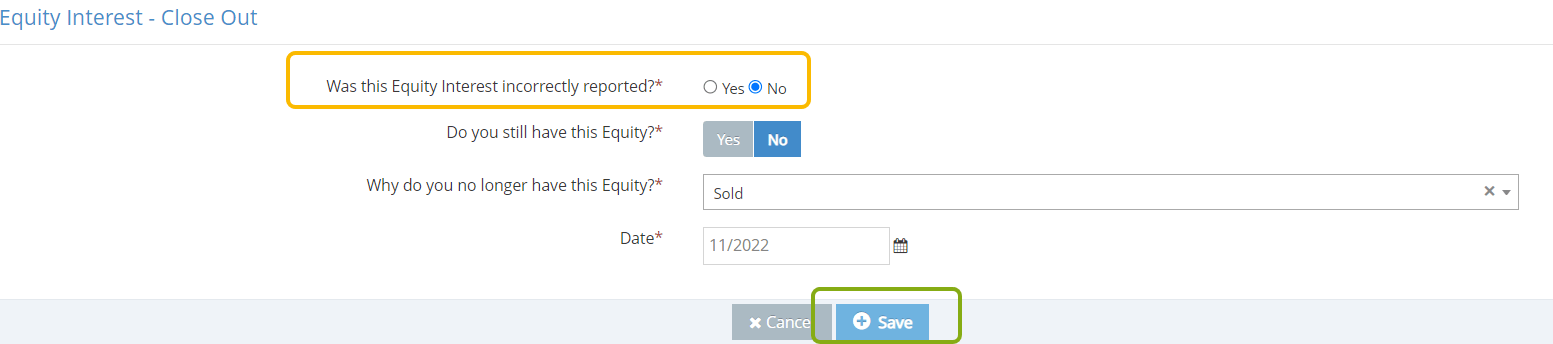
- You will be prompted to complete the closeout form. Answer No to “Was this interest incorrectly reported?”
- Fill in the required information. Click Save.

- The status for that outside activity or interest will change to “Ended on mm/yyyy.”
Edit the Details of Previously Reported Interests

- If you previously reported an outside activity or interest as part of your COI report and changes are needed, you can simply edit the details. Navigate to the interest, click the … under Action and choose Edit.
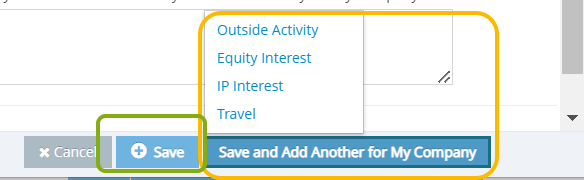
- Make the necessary changes. Click Save or Save and Add Another to add other types of interests for this external entity.
Report New Interests or Outside Activities

- If you have new outside activities or financial interests to add to your report, navigate to that section, and choose Add.
- As you are filling out the information in the interest window, the fields with a red * must be completed in order to be able to save.
- Once you have completed the required information, click Save or Save and Add Another to add other types of interest for this external entity.
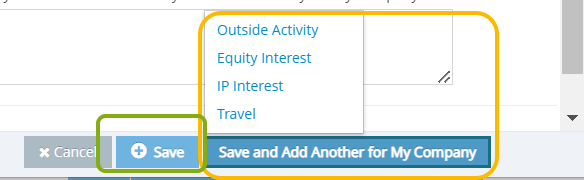
Attest and Submit

- In the Attestation panel, click the checkbox to confirm that your COI report is complete and accurate.
- Click Review and Submit to re-submit your COI report.
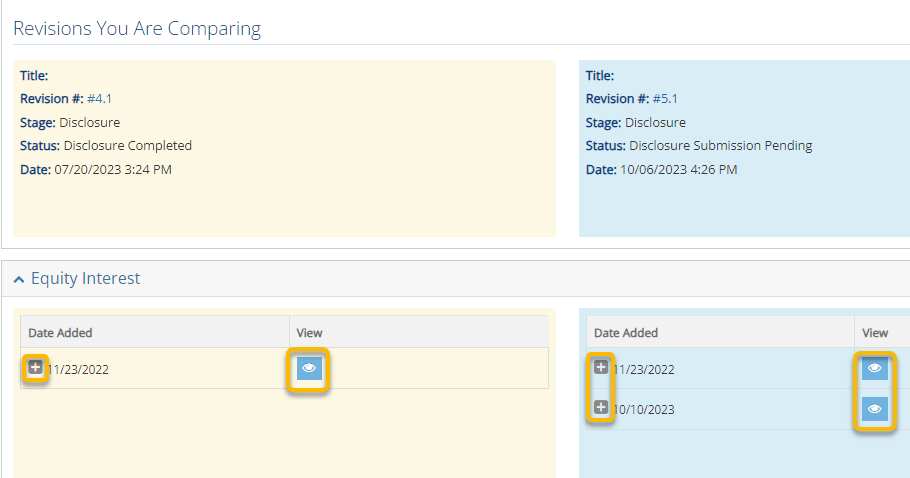
- You now have an opportunity to review your requested changes compared to the previous revision of your COI report. The most recent revision is in the right column, the previous revision is in the left column.
- Click the plus and eye icons to view additional information.

- Click Confirm and Submit to complete the submission, or Continue Editing if additional changes are needed prior to submission.
- Your COI report has now been submitted. You will be notified via email and a task within RASS if there are any questions or modifications required during the review process.
If you have any questions about what needs to be included in your COI report or need assistance completing it, please contact coi@cornell.edu.
