In addition to the annual reporting cycle, COI reports need to be updated at various times as described here. To update to your COI report, navigate to the COI menu and choose COI Report.
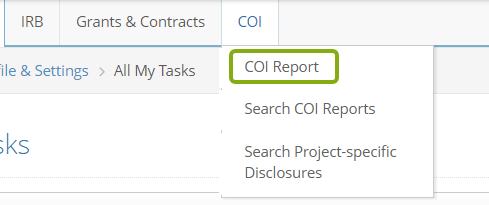
The RASS-COI Report includes the following sections Initial Questions, Outside Activity, Equity Interest, Intellectual Property Interest, and Travel. If your COI report was previously submitted, it will be read-only. Click Modify to open the sections for editing.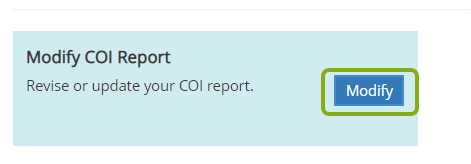
Tip: Once your COI report is open for edits, use the Panel shortcuts section at the left to quickly jump from section to section of the report.
Contents
Add Interests to Your COI Report
- If you have new interests to be included on your report, navigate to that section, and choose Add.

- As you are filling out the information in the interest window, the fields with a red * must be completed to save. If you miss a field, RASS will let you know to complete it.
- Once you have completed the required information, click Save or Save and Add Another to add other types of interests for this external entity.
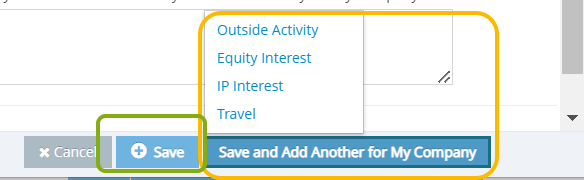
Edit the Details of Previously Reported Interests
- If you previously reported an interest as part of your COI report and changes are needed, you can simply edit the details. Navigate to the interest, click the … under Action and choose Edit.

- Make the necessary changes. Click Save or Save and Add Another to add other types of interests for this external entity.
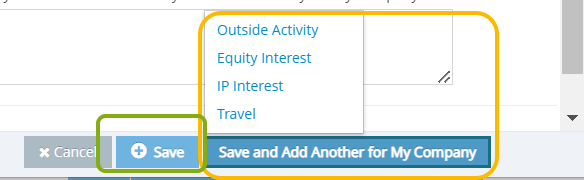
Remove Previously Reported Interests
- If you need to remove previously reported interests from your COI report, navigate to the interest, click the … under Action and choose Remove.

- You will be prompted to complete the closeout form. Answer No to “Was this interest incorrectly reported?”
- Fill in the required information. Click Save.
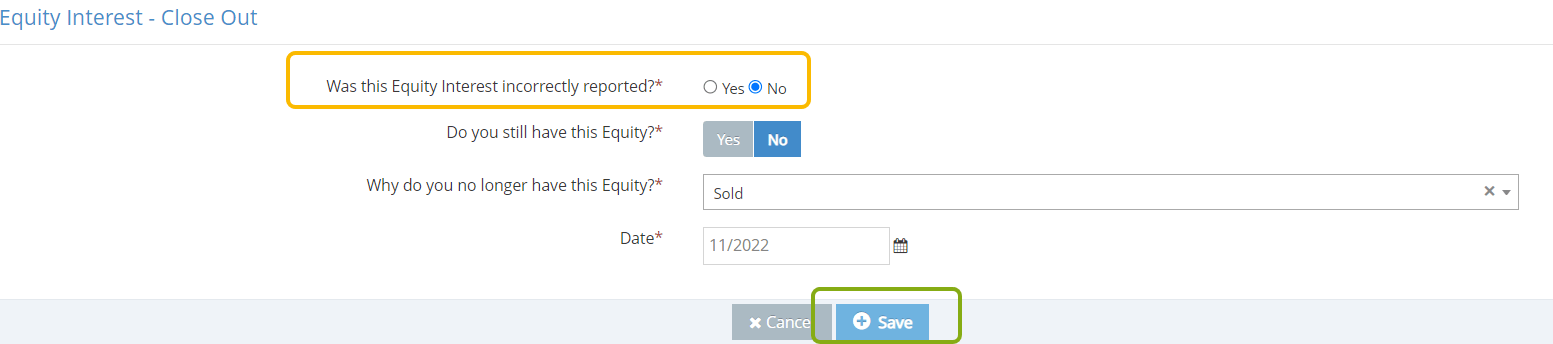
- The status for that interest will change to Closed.
- If this is the only interest for that section or if all interests for that section are closed, change the answer to No for the question about whether you have anything to report in that section.
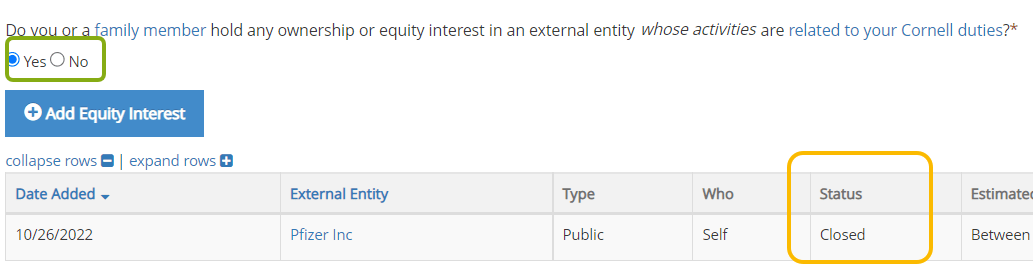
Attest and Submit
- In the Attestation panel, click the checkbox to confirm that your COI report is complete and accurate.
- Click Review and Submit to re-submit your COI report.

- You now have an opportunity to review your requested changes compared to the previous version of your COI report. The most recent version is in the right column, the previous version is in the left. Click Confirm and Submit to complete the submission or Continue Editing if additional changes are needed prior to submission.
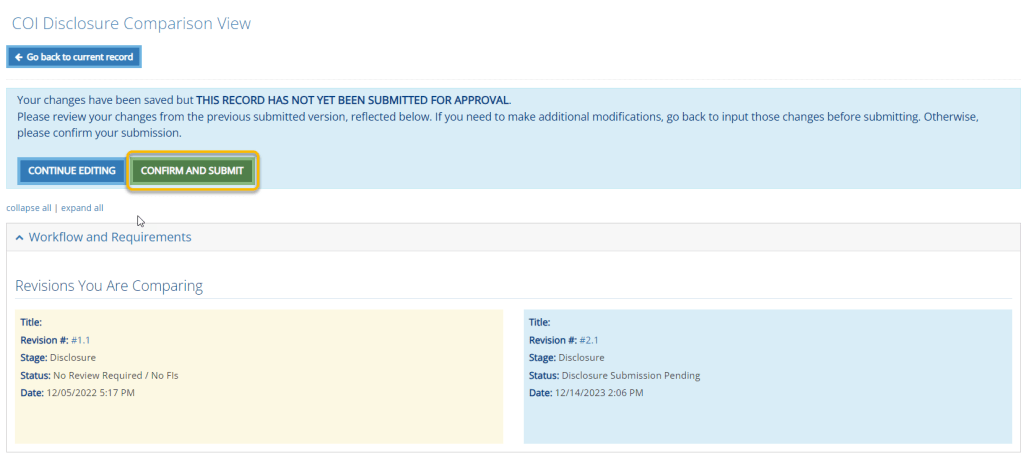
If you have any questions about what needs to be included in your COI report or need assistance completing it, please contact coi@cornell.edu.
