At the top of the screen, use the menu to switch to different screens, including Create IRB Protocol.
 Most of the information asked for should be familiar to you. The following procedure provides more detail for fields that might need explanation. As you are filling out the protocol, the fields with a red * must be completed in order to submit your protocol for review. If you miss a field, RASS will let you know to complete any required fields upon submission.
Most of the information asked for should be familiar to you. The following procedure provides more detail for fields that might need explanation. As you are filling out the protocol, the fields with a red * must be completed in order to submit your protocol for review. If you miss a field, RASS will let you know to complete any required fields upon submission.
As you are creating your protocol, you can ask for help from the IRB team by contacting irbhp@cornell.edu.
Contents
- 1 Start Protocol
- 2 Primary Info
- 3 Research Team
- 4 Review Type Determination
- 5 Protocol Description
- 6 Recruitment
- 7 Clinical Trials
- 8 Informed Consent
- 9 Risks and Benefits
- 10 Privacy and Confidentiality
- 11 Secondary Research
- 12 Additional Documents
- 13 Requirements
- 14 Validate Fields and Submit for Review
- 15 Review Comments
Start Protocol
- From the IRB menu, select Create IRB Protocol to start a new protocol.
- In the Get Started section, complete the following:
- PI, College/Division, Department/Section: Choose a different PI, if necessary. RASS will fill in the other fields automatically based on information from Workday, if available.
- Faculty Advisor, College/Division, Department/Section: If the PI is a student at Cornell, RASS will ask you to add a faculty advisor. Search for faculty advisor by name or NetID. RASS will fill in the other fields automatically based on information from Workday.
- IRB Protocol Title: This can be changed later.
- Lay Summary: This is optional at this point in the protocol drafting process, but will need to be completed prior to submitting the IRB protocol for review.
- Click Continue.
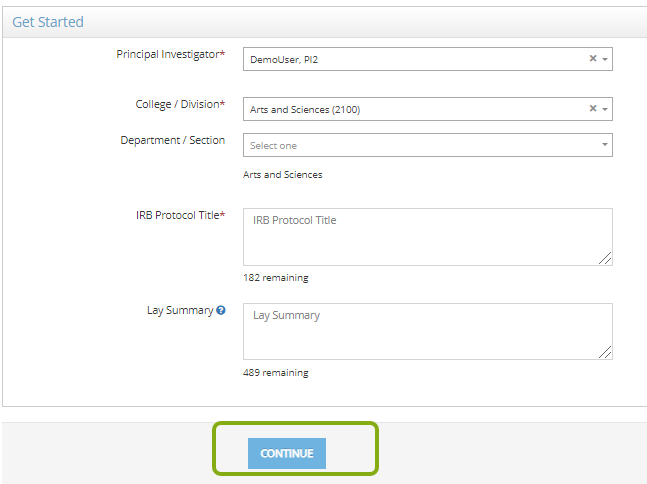 After clicking Continue, you will see the Protocol screen where you can enter the project details. The protocol is now assigned an IRB number and is an official Cornell record. You can return to it at any time and can work on it for as long as you need. Tip: Use the Panel shortcuts section at the left to quickly jump from section to section of the protocol.
After clicking Continue, you will see the Protocol screen where you can enter the project details. The protocol is now assigned an IRB number and is an official Cornell record. You can return to it at any time and can work on it for as long as you need. Tip: Use the Panel shortcuts section at the left to quickly jump from section to section of the protocol.
Primary Info
In the Primary Info section, complete the following:

- Type of Project: If this is a student project, add the type of project.
- Indicate if any part of your project is funded by an external sponsor
- If you do not currently have funding from outside Cornell and do not plan to pursue external funding, choose No Current Funding.
- If you are planning to pursue funding in the future but have not yet submitted a proposal to a funder, choose Planning to Pursue Funding. You will then be prompted to provide information about the sponsor(s) from which you intend to request funding for your research.
- If this project is currently funded or you have a proposal for funding, choose Funded/Pending Proposal. If you have an OSP number for your project, you can link it here by clicking on Add Sponsored Research Project.
- A list of your OSP numbers will appear in the Sponsored Project drop-down box. If you are not the PI on the sponsored project, type in the NetID for the PI and the OSP number to locate the project. Save to connect the sponsored project to this IRB protocol.

Research Team
In the Research Team section, the PI is listed along with the person creating the protocol (if not the PI). If this is a student protocol, the Faculty Advisor is also listed. You must include all personnel directly involved in this protocol.
- To add another person, click Add Researcher. If you are adding a research team member that is at Weill Cornell or another institution, check the box Cannot find a researcher! Do you want to add an external researcher?
- Assign a Project Role and detail out the Responsibilities for the person you are adding.
- Edit Permission is turned on automatically for the PI, Faculty Advisor, or Co-PI, but you can give other members of the research team edit permission, as well. If you are working collaboratively, only one person can edit the project record at a time. All others will only be able to view. Be sure to log out of the system when you are finished working to allow others to edit.
- Note: As soon as research members are added to the protocol, RASS-IRB sends an email to Cornell faculty or staff (not students) who have not completed their Conflict of Interest (COI) report requesting that this task be completed.
Review Type Determination
In the Review Type Determination section, the questions will help determine what level of review and which regulatory requirements (e.g., FDA) are needed for your protocol. As you complete this section, depending on certain responses you will be prompted to provide more information. Once the section is completed, the system will provide a preliminary determination of the type of review required for your IRB protocol. Please note that this is an auto-determined review type by RASS and is subject to change during the approval process.
- If you have been asked by a funder to provide proof of IRB approval, but you are not yet ready to submit a full IRB protocol package, answer Yes to Do you need proof of preliminary IRB approval for a funding agency before your study materials are fully developed and ready for complete IRB review? RASS will suggest the auto-determined review type of prescreening (previously called “Program Development”), and you will only be prompted to answer a short set of questions needed for this type of review. For all other protocols, click No to this question.

Collaborative Research
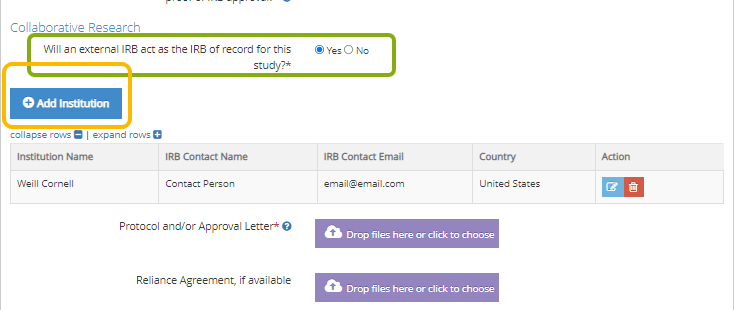
- If you are collaborating with a researcher from another institution and you want Cornell to rely on their IRB as the “IRB of record” for this protocol, click Yes to Will an external IRB act as the IRB of record for this study? RASS will suggest the auto-determined review type of reliance agreement.
- Click Add Institution to add the name and contact information for the IRB of record (if you have it).
- Upload a copy of the Protocol submitted to the IRB of record and the approval letter, if available.
- Upload a copy of the reliance agreement from the IRB of record, if available.
- If you want the Cornell IRB to review your protocol, click No to Will an external IRB act as the IRB of record for this study?
- If you are collaborating with researchers at another institution, click Yes to Are other institutions engaged? See help text for the definition of “engagement”.
- For each institution, click Add Institution to add the name and contact information for that institution’s IRB (if you have it).
- If you want your collaborator’s IRB to rely on the Cornell IRB (and not conduct their own review), click Yes to Are you requesting that Cornell IRB serve as the IRB of record? If your collaborator’s institution will conduct its own IRB review, though, then answer No.
- Continue completing the protocol form by providing the required information in the Exempt Determination If RASS auto-determines that your protocol is not eligible for exempt review, complete the Expedited vs. Full Board Determination section. The Auto-determined Review Type from RASS will be displayed at the end of the Review Type Determination section.

Protocol Description
The Protocol Description section asks you to describe the research and methods as well as provide information about what participants will be asked to do as part of the research. This section is where you indicate if this research will involve the use of secondary data or materials that were collected for other primary purposes (i.e., not in the course of this research).
- If secondary data/materials will be used as part of this research, click Yes to Will the research involve secondary use of data, documents, records or biospecimens collected from individuals?
- If this research will only involve the use of secondary data/materials, and no active collection of data/materials will occur, click Yes to Is the research limited to ONLY the secondary use of data, documents, records or biospecimens collected from individuals?
Recruitment
The Recruitment section asks you to describe how participants will learn about the research, how many participants are needed, and the criteria used to select who will be asked to participate. Note: If you indicated your research is limited to secondary data only, you will not see this section.
Clinical Trials
The Clinical Trials section asks you a series of questions to determine if your study meets the U.S. government’s definition of a clinical trial. Note: If you indicated your research is limited to secondary data only, you will not see this section.
Informed Consent
The Informed Consent section asks you about the process for obtaining informed consent from participants. You will need your consent form saved in a PDF file format to upload in this section. The file must be in a PDF file format so that it can be stamped upon IRB approval. Consent form templates can be found on Cornell’s Research Services website.
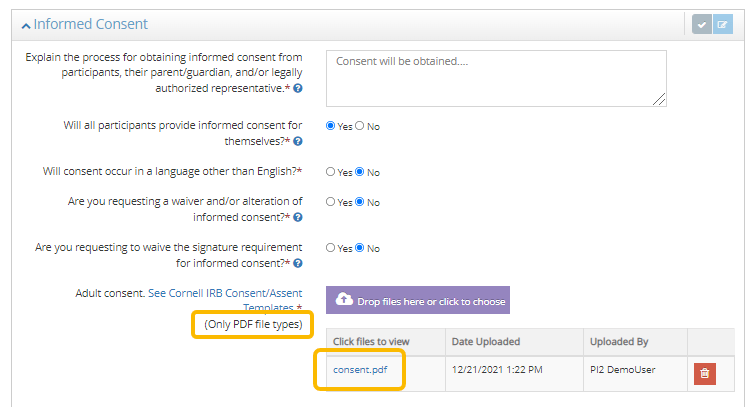
Risks and Benefits
The Risks and Benefits section asks you to describe the potential risks to participants as well as the potential benefits of this study to participants or society in general.
Privacy and Confidentiality
The Privacy and Confidentiality section will walk you through providing information about how participants’ privacy will be protected. This section is where you will describe procedures to keep the data confidential and secure throughout the life of the study.
Secondary Research
If you indicated that you plan to conduct Secondary Research as part of this protocol, provide information about the data and/or specimens that will be obtained in this section. Note: If you did not indicate that your research would involve secondary use of data or specimens, then you will not see this section.
Additional Documents
In the Additional Documents section, provide any relevant documentation for your protocol that is not collected elsewhere in the form.
Requirements
Use the Requirements section to track the progress of your protocol as it moves through the approval process. If you have any questions about a status or requirement, contact rass@research.cornell.edu.
- The Stage – Revision table shows the status and approval date. If multiple Revisions of the protocol or project are displayed, click the magnifying glass to open a previous revision.
- The main table lists all requirements and the completion state. If you see Modification Required, hover over the text to see the full note.
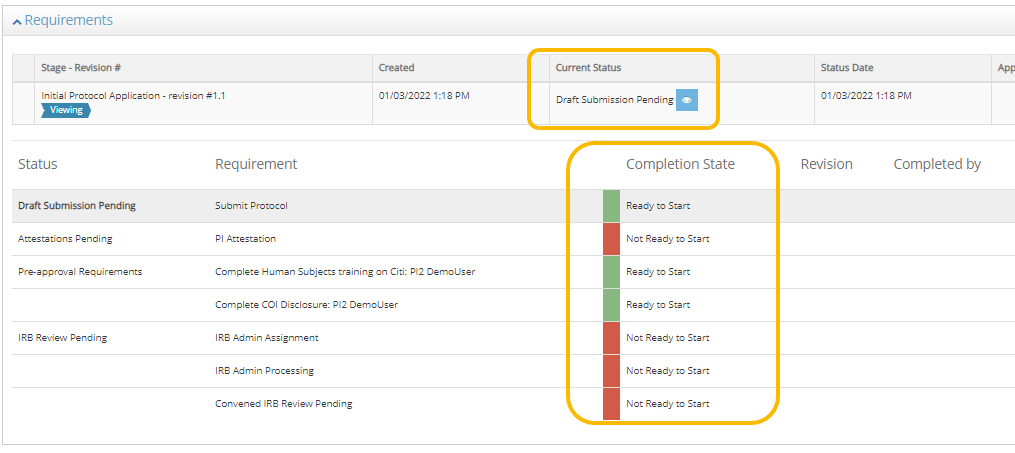
Validate Fields and Submit for Review
- At the bottom of the screen, click Check Validations to see errors you need to fix before submitting. You can do this at any time. If you have any missing information on your protocol form, RASS will provide you with links to the missing information as well as indications on the Panel Shortcuts menu.
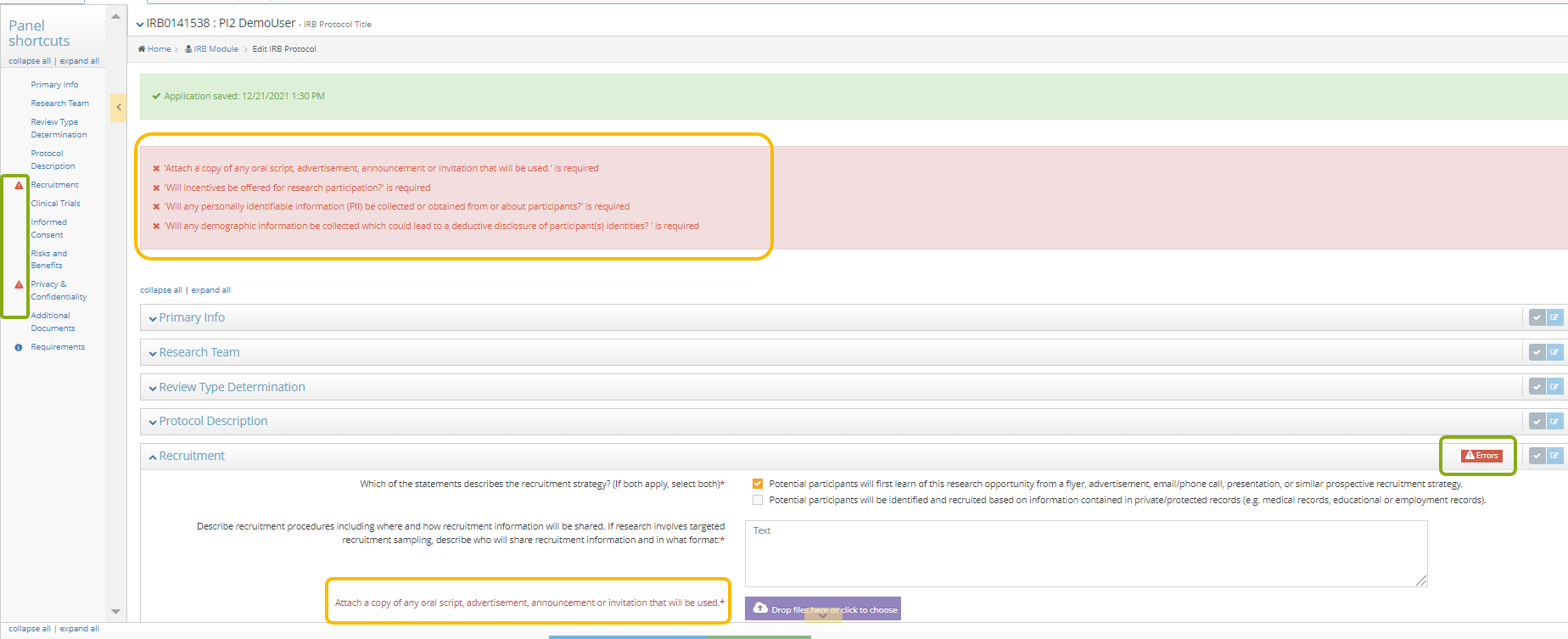
- Read the statement and then click Continue to sign the attestation.
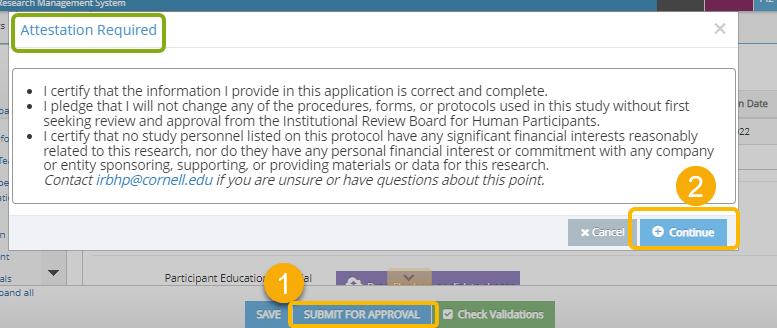
Review Comments
As your protocol is reviewed, you may receive notes about sections that need to be updated.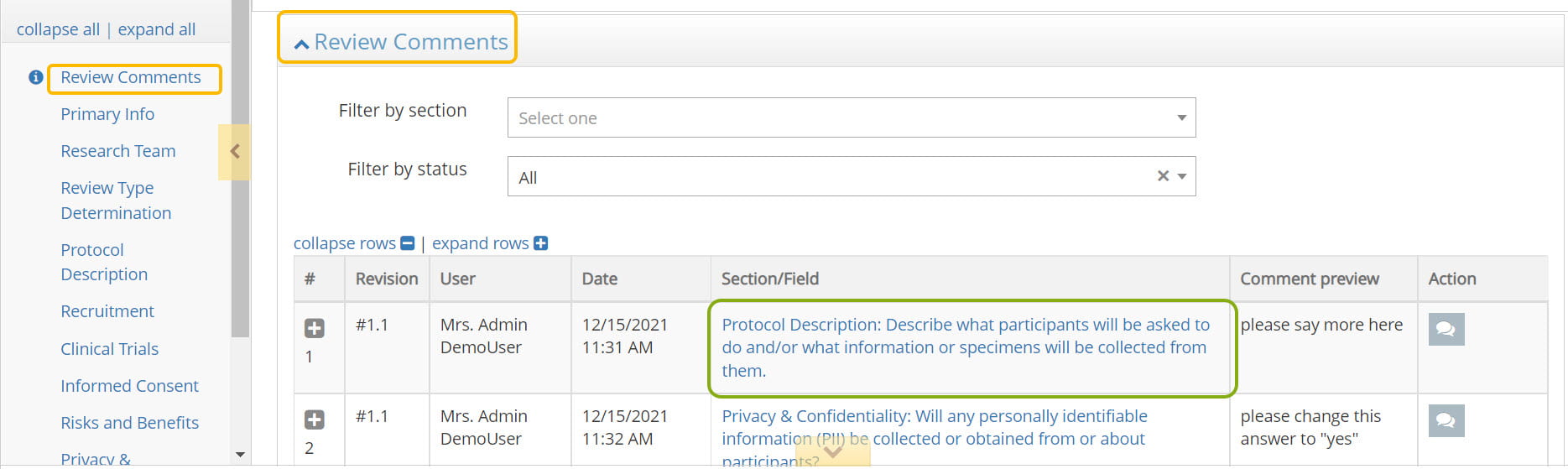
- Go to the Review Comments section to see all notes. The Section/Field column contains a link to take you directly to the right part of your protocol.
- Click the red note icon to see and respond to the notes.

- Be sure to address each comment. When you have completed your changes, click Review and Submit.
- You now have an opportunity to review your changes compared to the previous version of your IRB Protocol. The changes made in the newest version are in the right column, the previous version is in the left. Confirm and Submit the changes to the IRB for review or Continue Editing if additional changes are needed prior to completing your submission.
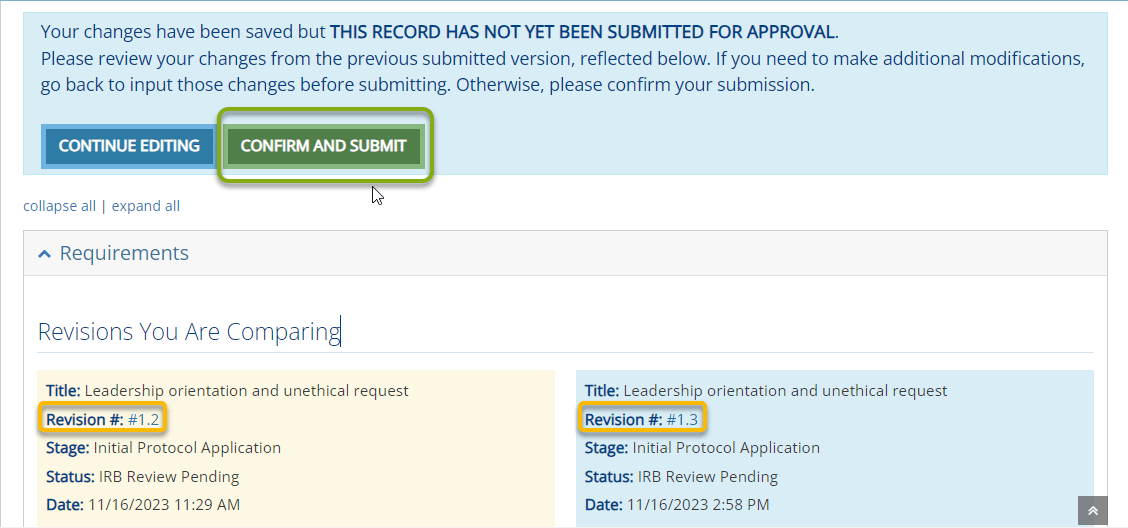
Your changes have been submitted and the protocol will once again be locked for further editing while under review. You will be notified by email if changes are needed following a review.
