You will receive an email notification that your protocol will be due for an Annual Review on a specific date. The email subject line is “Annual Review Notification for Protocol xxxx-xxxx”. Log into Cayuse. From the left menu, click on Annual Review Due. You’ll find your protocol in plain black text and the protocol number hyperlinked. Click on the Protocol # to open the Annual Review.
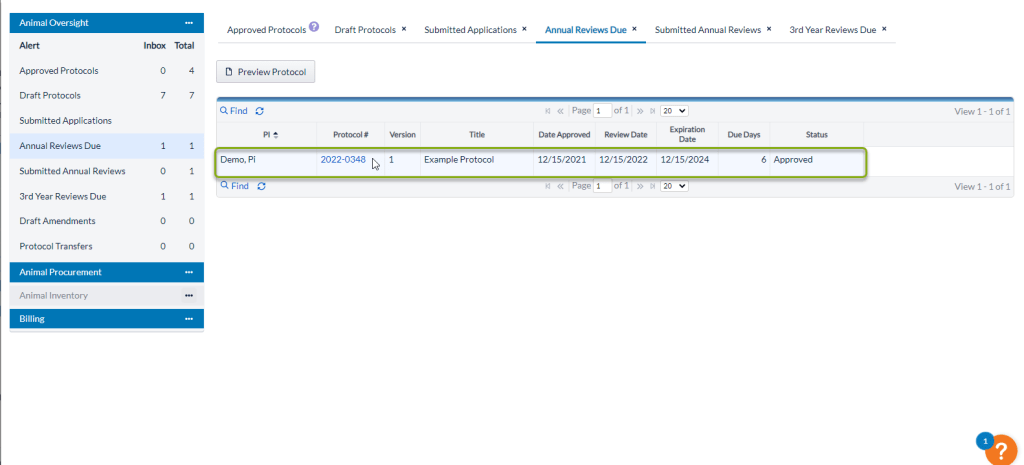
At the top of the Annual Review page, you will find stated information about your protocol, including the protocol number, PI information, and information about the species you work with.
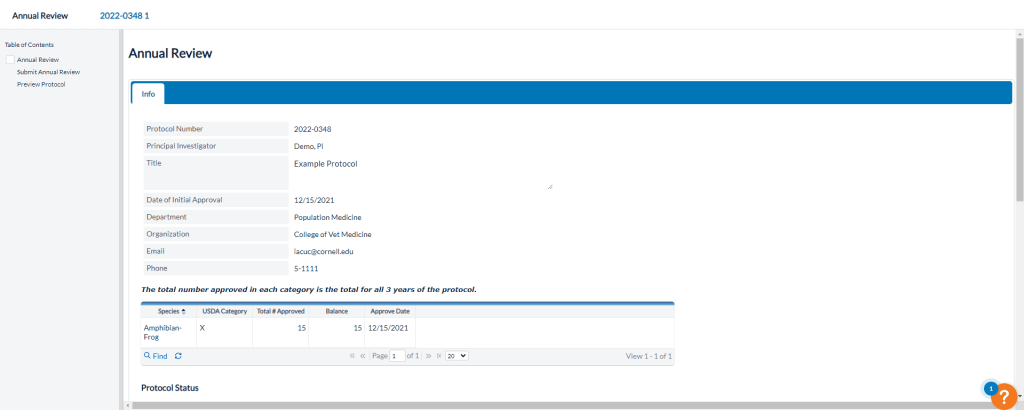
Scrolling down will take you to the Protocol Status section. Here is where you will fill in the information for your Annual Review.

Under Status, select from the dropdown menu either “Continue As Is” or “Withdrawn”. If you select “Continue As Is,” you will be prompted to select the status of animal work: If the project is active and ongoing, If the project was initiated but is inactive, or If the project has not been initiated.
If you select “Withdrawn,” you will be prompted to select the status of animal work: Currently inactive—project initiated but will not be completed, or Completed). You will also be asked to input the date the project is to be terminated. NOTE: If you select to Withdraw the protocol, you will still need to complete the subsequent sections and submit the Annual Review.
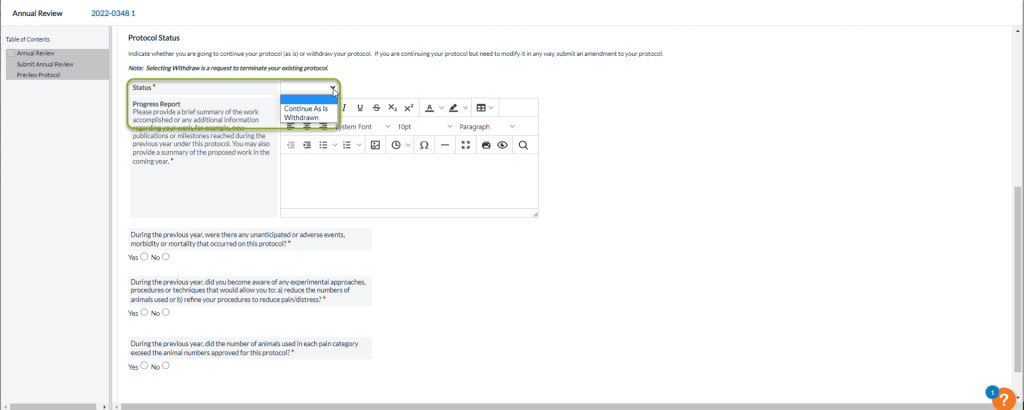
You will then be asked to provide a progress report, which is a brief summary of the work accomplished over the previous year and/or any additional information regarding your work, such as new publications or milestones. You may also include a summary of the proposed work for the following year.
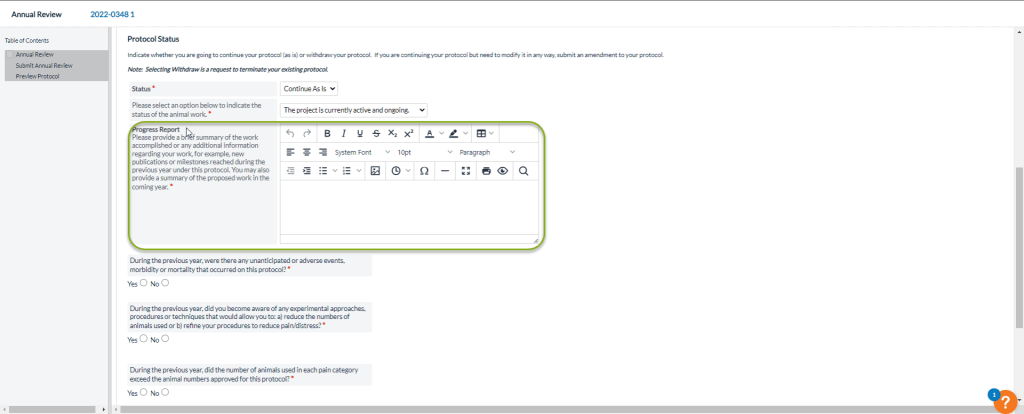
Next, you will be asked a series of 3 yes or no questions. Please click “yes” or “no” depending on the appropriate response. If you click “yes,” this will prompt you to provide more detail in a text box.
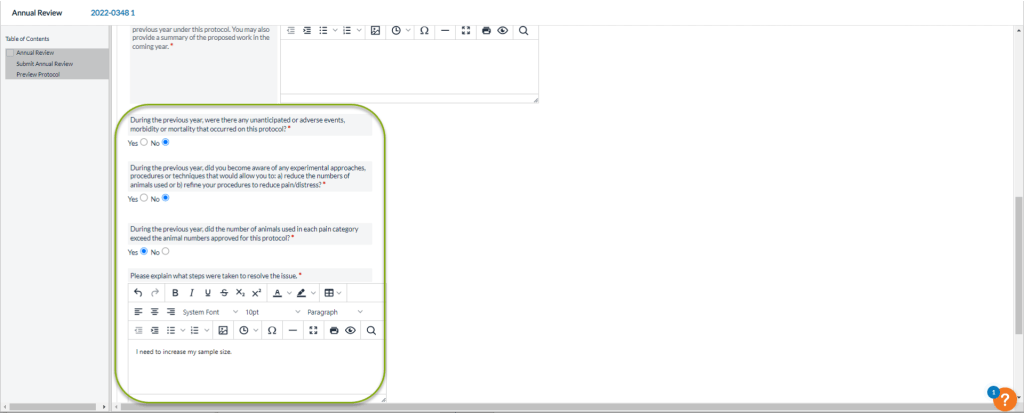
The last step involves updating personnel. Please remove the check mark for any personnel that are no longer working on this protocol. If you need to add new personnel, you will need to submit an amendment.
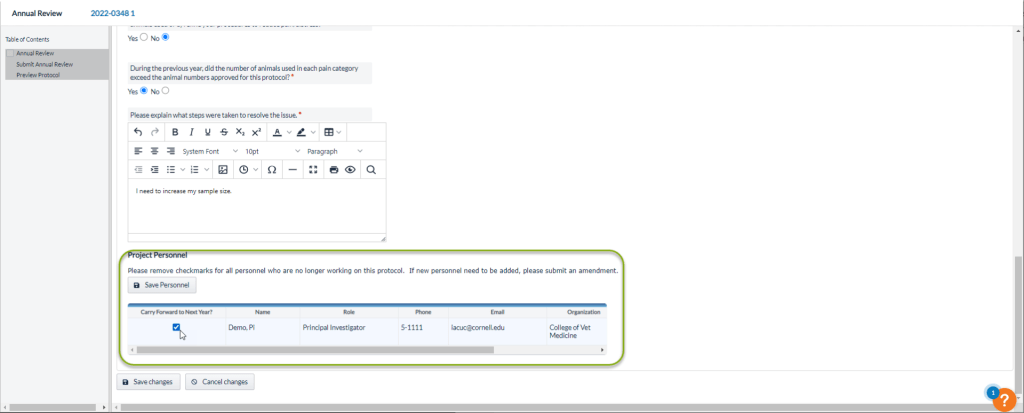
Once you have finished filling out the Annual Report, scroll to the bottom of the page and select the Save Changes button.
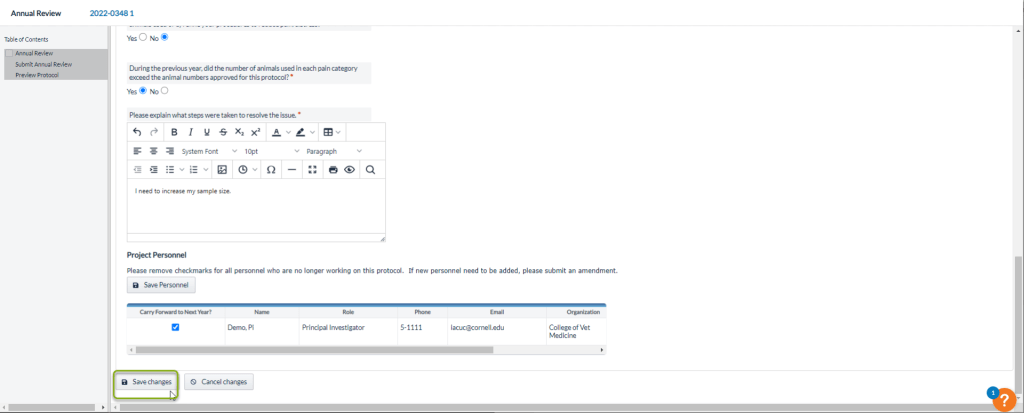
Once your changes are saved, this will bring you to the Submit page. If all of the sections of the Annual Report are filled, you should see a green checkmark located in the menu on the left side of the page next to Annual Review. Select the Submit button when you are ready to submit.

Submitted Annual Reviews will appear on the home page on the left menu under Submitted Annual Reviews. Once submitted, the protocol will now be displayed in italicized grey text. This will be the case whether you chose to continue or withdraw the project, which will be noted in the CR Actions column.

