Sponsor guidelines may require a pre-proposal. If the call doesn’t require commitments (budget and/or cost-share), you can create the pre-proposal in RASS, but it’s not required.
Important! If a pre-proposal is required, choose the correct proposal type when you begin.
- When you log into RASS, you see the Search Sponsored Research screen. For tips about searching, see the Look up Project Information procedure.
- At the top of the screen, use the Grants & Contracts menu to switch to different screens, including Create Sponsored Project Proposal.
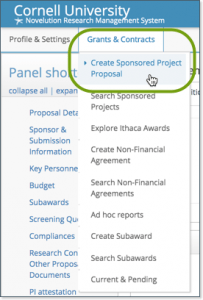
Most of the information you’re asked for should be familiar to you. The following procedure provides more detail for fields that might need explanation.
As you’re creating your pre-proposal, you can ask for help from your usual departmental supports or the appropriate GCO. (To see a list of GCOs and their assigned sponsors, see Find my GCO on the Cornell Research Services site.)
Contents
Start Pre-proposal or Letter of Intent
- From the Grants & Contracts menu, select Create Sponsored Project Proposal to start a new pre-proposal.
- In the Primary Information section, complete the following:
- Title: This is optional and can be changed later.
- Type of Proposal:
- If you are submitting a pre-proposal or letter of intent, you must choose that from the list. The pre-proposal/letter of intent includes different fields than the other proposal types.
- PI, College/Division, Lead Department/Section: Choose a different PI, if necessary. RASS will fill in the other fields automatically based on information from Workday. For PIs with appointments in more than one department, the lead department is the one that will manage this project.
- Click Continue.
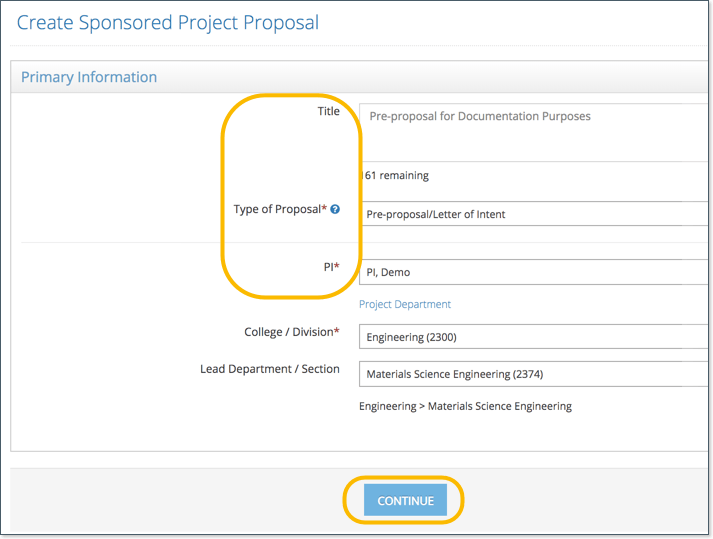
When you click Continue, you’ll see the Pre-proposal screen where you can enter all of the project details. The pre-proposal is assigned an OSP number and is an official Cornell record. You can return to it at any time and can work on it for as long as you need.
Tip: Use the Panel shortcuts section at the left to quickly jump from section to section of the proposal.
Sponsor & Submission
- In the Sponsor & Submission Information section, complete the following:
- Submission method:
- To connect to a Funding Opportunity Announcement (FOA) grants.gov package, choose Federal Systems. This will autofill several fields and may save you some time.
Notes:- Cornell can’t submit directly from RASS to federal systems at this time.
- The FOA must have a forms package associated. If you can’t find the FOA, you can choose Other Sponsor Website as the submission method instead.
- You can’t connect to an FOA that has expired.
- To submit via email, choose Email.
Note: In the Sponsor Submission Email Address(es) field, separate multiple email addresses with a comma (not a semi-colon). - Is CU the lead institution?
- If no, then enter the Pass-through Entity (sometimes called Flow Through entity.) Sponsor is the prime sponsor or source of funding.
Note: For funding coming from a national lab such as the Lawrence Berkeley lab, Cornell is not the lead. The lab is the Pass-through Entity and the Sponsor is the federal agency funding the lab.
- If no, then enter the Pass-through Entity (sometimes called Flow Through entity.) Sponsor is the prime sponsor or source of funding.
Once you enter the sponsor and submission details, the Deadlines section fills in. To get more information about the deadlines and working with OSP, click See OSP Review Policy.
Important! If you connected an FOA package, the Closing Date may not be correct. Some sponsors post numerous grant cycles in one package. If the closing date is not the one you want, select Do you need to request to change the deadline. In the Please explain box, enter the correct date and a short note about the change. You won’t see the deadlines change on the screen until OSP reviews the request and makes the change.
Once you choose the sponsor, OSP can assign a GCO.
Key Personnel
In the Key Personnel section, the PI is listed. This is all you need for a pre-proposal.
Budget
Read the proposal guidelines to determine what is required, including any caps on budget. You may be asked to submit a bottom-line budget. If a budget is not required, you may be able to submit it anyway.
- If you are submitting a budget, in the Budget section, click View/Edit to see the required fields.
- Complete the required fields, including the following:
- Click Upload Budget to attach the file containing your budget.
- If Cost Share is required, upload the sponsor documentation. Click Add Cost Share Source to show where the cost share will come from. If you have questions, your department research admin or other support should be able to help.
Note: Skip the Collateral Account Number This is not used at Cornell. - Click Add Period to enter the start and end dates for the project periods and other required fields. Notice that as you enter the period details, RASS calculates the total project amounts for you.
- In the Rate section, select the Project Function. This assigns an F&A rate for the project. If the sponsor requested a different rate, click Use sponsor submitted rate.
- When you’re finished entering the budget information, use the Check Validations button at the bottom to be sure everything is entered correctly.
- Then, click Go Back at the bottom of the screen or Go Back to Current Record at the top.
Subawards
Subawards are not usually part of the pre-proposal. You can mention them in your project description.
Validate Fields and Submit for Review
- At the bottom of the screen, click Check Validations to see errors you need to fix before submitting. You can do this at any time.
- When you’re ready to submit the proposal for review, click Submit for Approval. Note: After you submit for review, the sections are locked (you’ll see this in the panel shortcuts menu). Any changes need to be done by the assigned GCO.

After you submit for review, you’ll receive email notifications if you have any additional steps to complete or comments to answer.
