When you receive your award distribution notification email, you can initiate any applicable subawards.
- Open the project. (Use the Search Sponsored Projects page to find the project.)
Tip: On the Search page, enter the OSP number, award number, or portion of the title in the box at the top. Choose the project to open it. You can always use the complete set of search filters if you don’t know the OSP number, award number, or title.
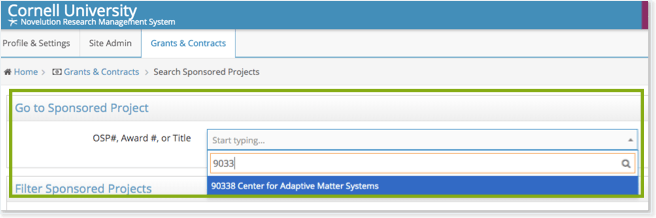
- On the project page, in Panel Shortcuts, click Subawards to jump to the Subawards panel.

- Review the listed subawards. If the Stage-Status-Revision column shows “Subaward Agreement,” you can initiate it. Click the blue eye icon for the subaward you want to initiate. (See previous image.)
The subaward will open.
Contents
Review and Update the Subaward Information
Review the information for the subaward and complete all required fields. Be sure all of the entered information and uploaded documents are up to date as some details may have changed during the negotiation phase.
Workflow & History Panel
In this panel, you can review the steps in the process of issuing a subaward agreement, as well as any comments made by the Subaward Team in the Last Action Comments section. Once you Initiate the subaward, you’ll see that the Initial Subaward Review – Review and Request by Department requirement will be “Completed” with the date and time, as well as the person’s name that initiated the subaward.
Subaward Details Panel
Enter the name of the Cornell Invoicing Contact and select the Frequency of invoicing expected (i.e. Monthly or Quarterly).
If the project is funded by the Federal Government, enter a brief description of the subrecipient’s work on the project for the Subrecipient FFATA Description. This is a required field, but displays only if the funding is from the Federal Government.
Primary Info Panel
This is high level details about the subaward as it relates to the main award.
Review the Subaward Name. This is a nickname used to quickly identify the subaward in terms familiar to the PI/Department. It defaults to “Sub [subrecipient institution’s name]”.
Review the Subrecipient Institution. Ensure this is the organization for which you want the subaward to be issued.
Key Personnel Panel
Click Add Key Person to add Key Personnel from the subrecipient organization. At minimum, include the Subrecipient PI. Entering additional Key Personnel is optional. For each person, at a minimum, complete the required fields: First Name, Middle Initial, Last Name and Project Role. If there is no middle initial, check the box “No Middle Initial.”
Biographical Sketches and Current & Pending Support documents for each key person are optional, but can be uploaded/stored, if desired.
Contacts Panel
Click Add Contact to provide any contacts that the Cornell Subaward Team may find helpful in establishing the subaward with the subrecipient (e.g. OSP Officer, Department Contact, etc.). The Type field provides a suggest list of types of contacts you may have, but you can enter your preferred type.
Budget Panel
If uploaded documents exist for Budget and/or Budget & Justification, review the documents to ensure they are current. If not uploaded, drag and drop, or click the button, to choose a copy of the budget to attach. The budget becomes part of the subaward agreement.
- Click Add Proposed Period to add the anticipated subaward by budget period:
- Add a proposed budget period for each period of project (typically this is a 1-year period)
- Ensure the overall subaward dates are within the dates of the Award
- NOTE: Before initiating the subaward, make sure the first period of the Budget is the expected initial period and dollar amount for the subaward agreement.
- In F&A/Indirect Costs Information, select type of F&A/Indirect Costs applied to the Subrecipient’s budget. For Negotiated rate or Reduced rate based on prime sponsor policy, complete these additional required fields:
- Rate % . Add the F&A Rate percentage
Caution: Enter only the number, do not include the percent sign. The “%” will cause a validation error. - F&A/IDC base type. Select the F&A/IDC base type as used in the budget by the subrecipient.
- If Negotiated Rate was chosen, select the Rate agreement type as received by the subrecipient (i.e. URL, Attachment, or Not Provided)
- Rate % . Add the F&A Rate percentage
- Fringe Benefit Rates. If it is known how Fringe Benefits were included in the subrecipient’s budget, and are consistent with their federally negotiated rates, check the Rates consistent with or lower than current/applicable federally-negotiated rates checkbox. If you check the box, complete the additional required fields:
- Type. Select the type of documentation for fringe benefits and enter the additional information requested for that type (i.e. URL, Attachment, Not Provided)
- Other rates. If other fringe benefits are used in the budget, check the box for Other rates and include an explanation in the Explanation text box about how fringe benefits are applied
- Small business Concern: If applicable, check the box for Subcontractor represents that it is a small business concern as defined in 13 CFR 124.1002.
- Cost-sharing: If the subrecipient is providing cost-share or matching funds for this project, select Yes for Are you cost-sharing? and complete the additional fields from the subrecipient’s perspective.
- Amount ($). Total amount of cost share being committed by the subrecipient organization (required).
- Source(s). Indicate the subrecipient’s source(s) of the cost share contribution (required).
- Justification. Why cost share is being committed by the subrecipient (not required).
Compliances Panel
Review and complete the questions in this section based on information included in the subrecipient’s proposal documents, on the Subcontractor Commitment Form or other related documentation for this project.
- Animals (IACUC) & Human Participant (IRB) questions – Is the subrecipient performing work as part of this project that includes Animals or Human Participants?
- For the remaining questions (i.e. Debarment & Suspension, Certifications, Conflict of Interest) refer to the Subcontractor Commitment Form or other similar documentation provided by the Subrecipient. If the subrecipient participates in the Federal Demonstration Partnerships Expanded Clearinghouse of Organizational Profiles (https://fdpclearinghouse.org/), you can find the responses to these questions (Certifications tab), as well as get copies of their Negotiated Rate Agreements.
Subaward Proposal Documents Panel
If uploaded documents exist, review the documents to ensure the documents are complete and current. If not uploaded, drag and drop, or click on the button to choose a copy of the budget to attach.
- Scope of Work – this is the work to be done by the subrecipient. The Scope of Work becomes part of the subaward agreement.
- PI Letter of Intent – this may have been required by the Sponsor at the Proposal Stage. If so, upload copy here, if not uploaded previously.
- Institutional Letter of Commitment – upload a copy, if not already present, the letter or form (e.g. Subcontractor Commitment Form) provided by the subrecipient organization authorizing their PI’s participation on the project.
- Other Documents – upload any other proposal documentation that may be relevant to subrecipient’s portion of the project.
- Subrecipient Information – provide any other documentation that is not provided elsewhere that might be helpful to the Subaward Team in establishing a relationship with the subrecipient and issuing a subaward agreement.
Sponsor Requirements: Indicate whether either of these items apply to this project by checking the applicable box. If applicable, upload the relevant document after checking the box by dragging and dropping or clicking to choose the appropriate document.
- Small Business Subcontracting Plan, in agency-required format.
- Biosketches of all Key Personnel, in agency-required format.
Please list any documentation required from the subrecipient not already listed on this form. Use the text box to list documents to be provided by the subrecipient not already included elsewhere in the record.
Deliverables Panel
To assist the Subaward Team with issuing the subaward with the expected deliverables, include the following details:
- Deliverables required to be submitted by subrecipient to Cornell. Should they be consistent with required deliverables of the prime agreement? Or are there additional deliverables Department/PI would like subrecipient to submit? What type of deliverables and what is the frequency of which you’d like them submitted. Note: If you’d like the deliverables to be consistent with the requirements of the prime agreement, select the Type of deliverable (Technical, Financial, Patent or Other) and enter “Consistent with prime agreement” for the Description, and then select the Frequency.
Initiate the Subaward
To assist you with the subaward initiation process, review the checklist to ensure you’ve completed all of the expected fields.
- Once all fields are completed click Check Validations to confirm the required fields have been completed.
Note: Some fields that may need to be completed are not required by the system and therefore aren’t part of the validation check. - Review and fix any errors. Incomplete required fields result in an error message at the top of the page (pink box with red text). In addition, for any panel with errors, a red triangle icon is displayed next to the panel shortcut and at the top of the associated panel. Each incomplete field is displayed in red text. Click the error message or the panel shortcut, to be taken to the field that needs to be completed.
- After addressing all the error messages, click Save.
- Then click Initiate to send the subaward to the OSP Subaward Team for review.
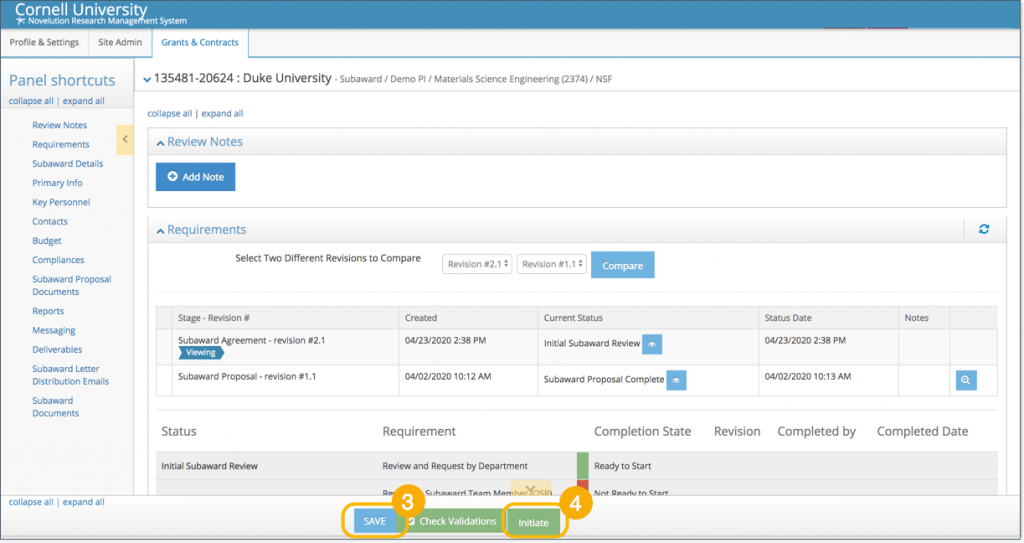
Tip: You can see the status of the subaward either on the Subaward screen or in the Subawards panel of the prime award.
Respond to Modifications Required
The Subaward Team may return the subaward record to you with Modifications Required, if additional information or clarifications are needed.
- Respond to the questions/review comments raised by the Subaward Team.
- Click Save.
- Click Check Validations and, if necessary, fix any errors.
- Click Review and Submit.
Review your changes before submitting, and then click Continue Editing if additional changes are needed or Confirm and Submit to return the subaward to the Subaward Team.
